How to link a bank account for EFT transfers
To deposit or withdraw funds via Electronic Funds Transfer (EFT), you must first link your bank account. There are two methods to link a bank account.
Method 1: Plaid EFT transfer
This method uses Plaid to link a bank account and may take five minutes. Follow these steps:
1. Link a bank account
To link an EFT bank account for the first time, go to:
Accounts > Select an account > Transfers > Deposit > Select an account > Electronic Fund Transfer
To add a new EFT bank account, go to:
Accounts > Select an account > Transfers > Deposit > Select an account > Electronic Fund Transfer > BANK OF > Add New Bank Account
2. Log in and verify with your bank
1) Verify your mobile number
Select Log in at your bank.
Read the Plaid instructions to link a bank account, then tap Connect Account.
Tap Continue to access the verification page.
Enter the mobile phone number connected to your bank account, then enter the verification code you receive to verify your mobile phone number.
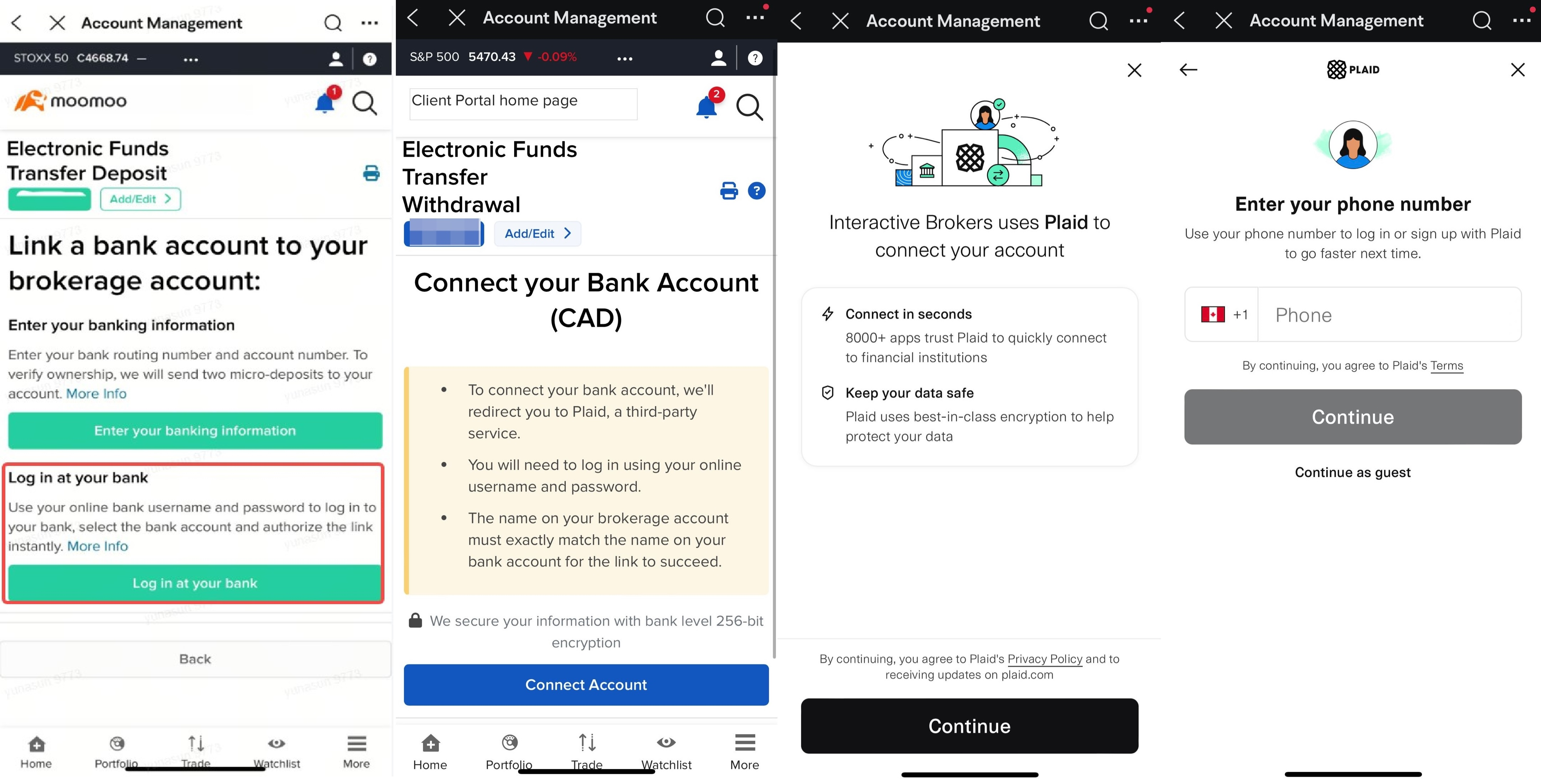
2) Log in to your bank account
Select your bank.
Enter your login information, then tap Submit.
Enter the verification code sent by the bank to verify your identity.
Once logged in, select the bank account you want to link.
Check that all the information about your bank account is correct.
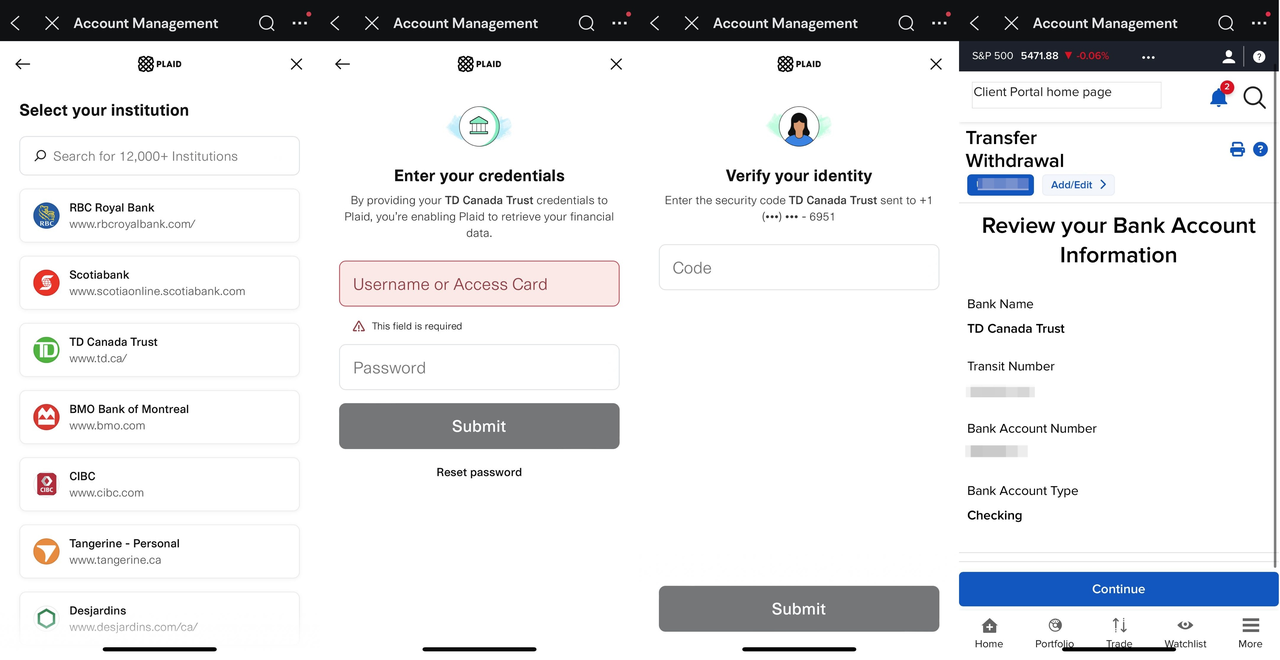
3) Verify your identity
Enter your electronic signature, Username, and password to verify your identity.
Submit the request.
Note: To find your Username and password, refer to this article What is the Client Portal.
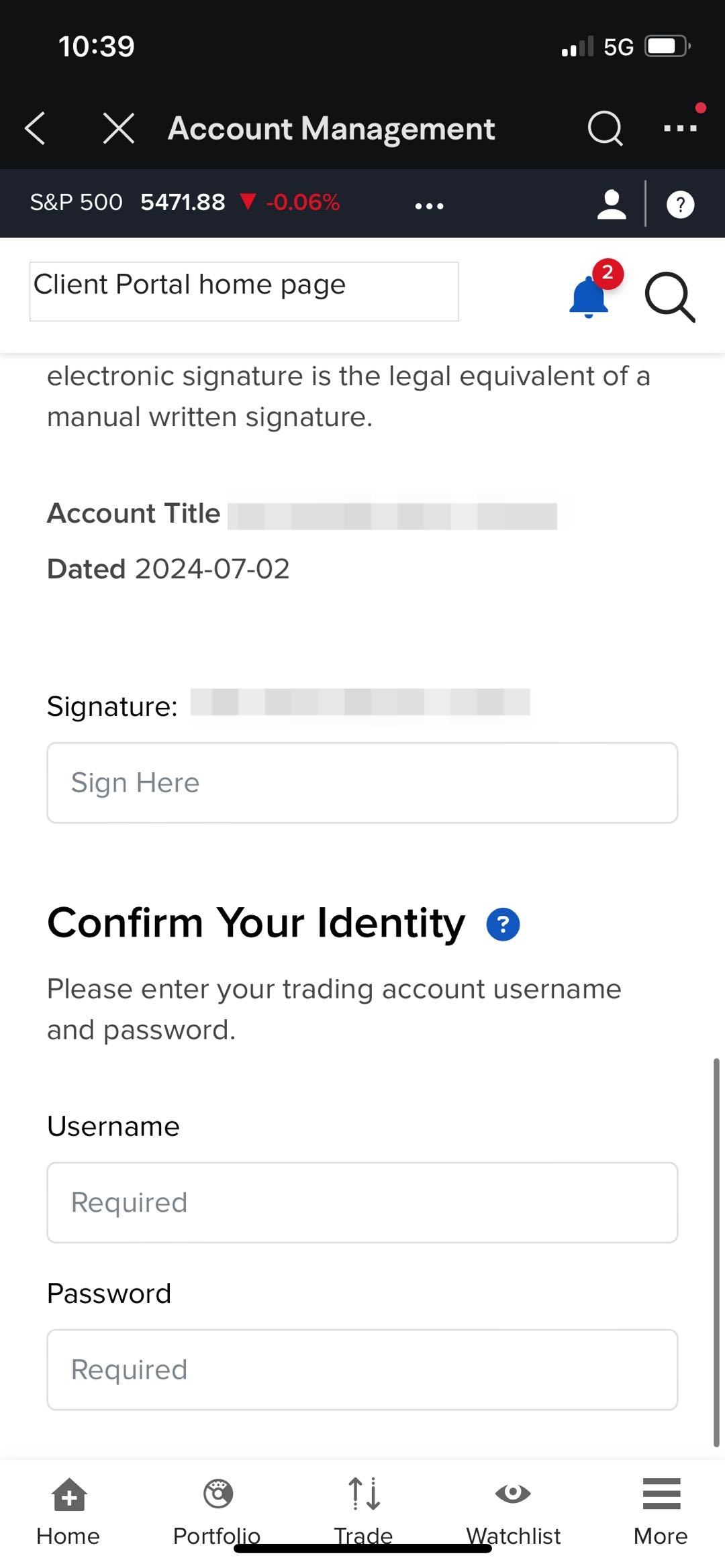
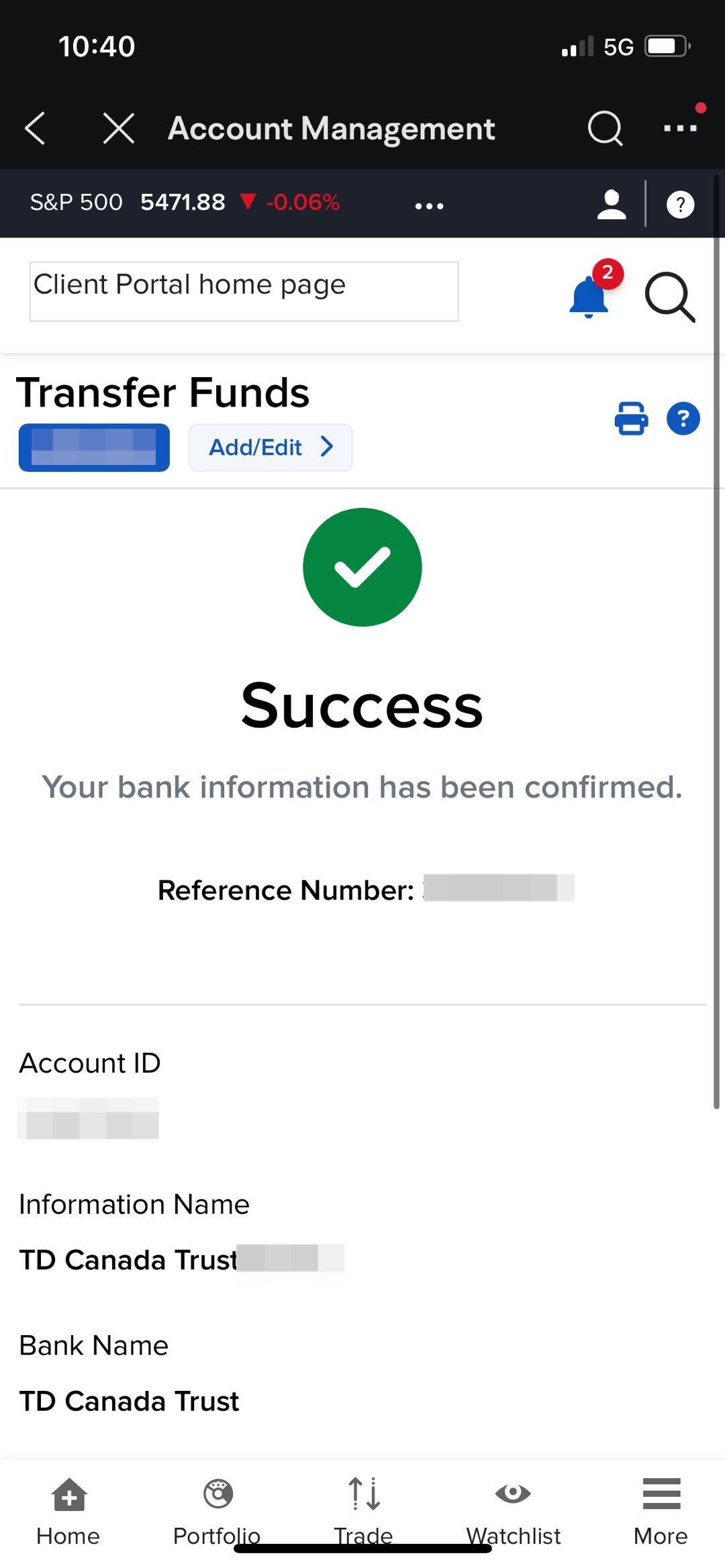
Method 2: Standard EFT transfer
This method requires micro-deposit verification and thus may take two business days. Follow these steps:
1. Enter the bank account linking page
To link an EFT bank account for the first time, go to:
Accounts > Select an account > Transfers > Deposit > Select an account > Electronic Fund Transfer
To add a new EFT bank account, go to:
Accounts > Select an account > Transfers > Deposit > Select an account > Electronic Fund Transfer > BANK OF > Add New Bank Account
2. Select Enter your banking information
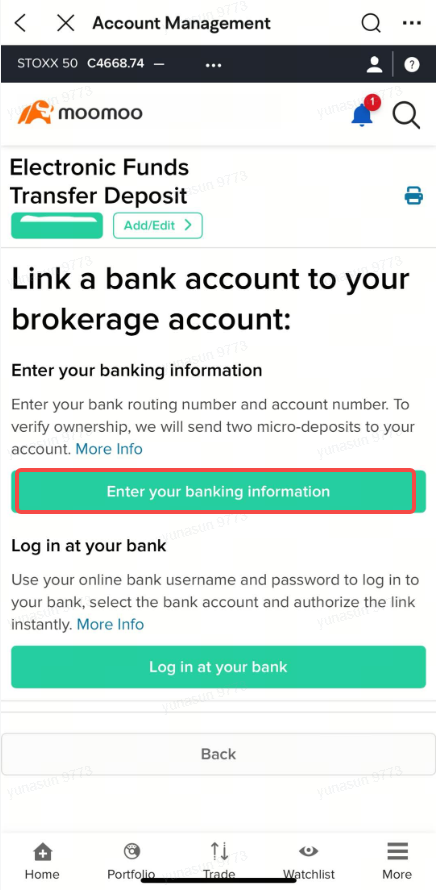
1) Enter your bank account number
On the bank account linking page, choose to link a checking or savings account.
Enter your selected bank account number.
2) Select your bank
Tap Click here to locate your bank.
Search for your bank in one of the following two methods:
Method 1: Enter the 5-digit Transit Number and 3-digit Institution Number.
Method 2: Select Search by Bank Name and fill in the Bank Name and Bank City fields.
Note: To find your bank account numbers, refer to the article How to find your full bank account number.
3) Confirm your identity
To confirm and submit your bank account information in the Client Portal, follow the steps below:
Enter your electronic signature.
Enter your Username and password.
Note: To find your Username and password, refer to the article What is the Client Portal.
3. Verify your bank account
Within 1 to 2 business days after submitting your bank account information, you will receive two test micro-deposits in your bank account. To enter these amounts in the app:
Tap Accounts > Select an account > Transfers > Deposit > Select an account > Electronic Funds Transfer > BANK OF > your linked bank account
On the Account Management page, tap the reminder icon in the upper right corner
Tap Verify Amounts > View, and enter the amounts of the two micro-deposits.
Tap the Verify button.
Note: Tapping the deposit methods on the Account Management page will not direct you to the verification page. Please make sure you tap the reminder icon.
4. How to make an EFT deposit
After the verification is successful, you can make an EFT deposit.
Tap Accounts > Select an account > Transfers > Deposit > Select an account > Electronic Funds Transfer
Note: For more detailed instructions, refer to the article How to deposit funds via EFT.