How to withdraw funds
To withdraw funds to your bank account, you can use either of the following two methods:
-
Method 1: EFT (Electronic Funds Transfer)
-
Method 2: Bank Wire
You can start the withdrawal process by going to the Client Portal or moomoo app. The step-by-step instructions for the two different paths are given below.
Before you begin:
-
You can only withdraw funds to a bank account under your name.
-
Your Client Portal username and initial password are different from those for logging in to the moomoo app.
-
For the best experience, we recommend using a personal computer rather than a mobile device for Client Portal login.
Method 1: Get started in the Client Portal (Recommended)
1. Log in to the Client Portal
Log in to the Client Portal (using a personal computer) by entering your username and password*.
*Your username and password can be found in Account Profile in the moomoo app. Alternatively, you can find this information in the email we sent when you successfully opened a brokerage account.
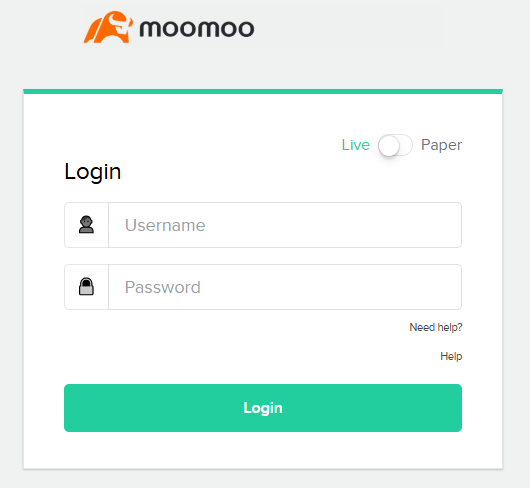

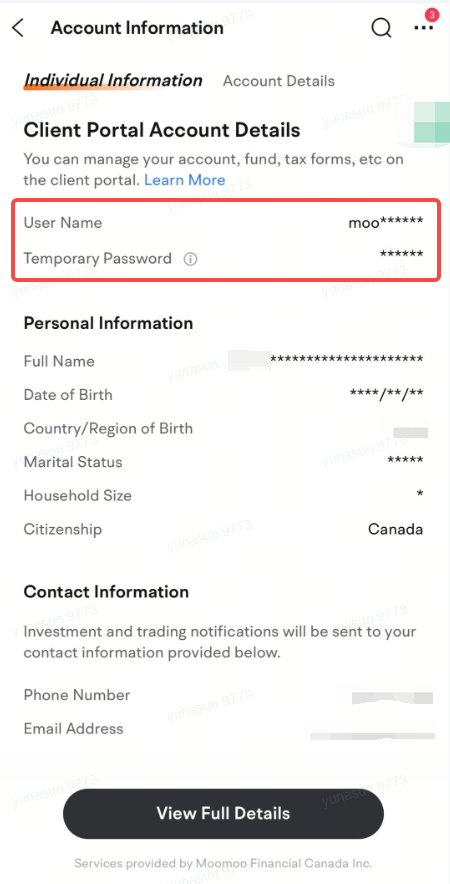
If you are logging in to the Client Portal for the first time, you will need to change your temporary password by setting up a new password. At the same time, we may need to verify your identity by sending a confirmation number to your email.
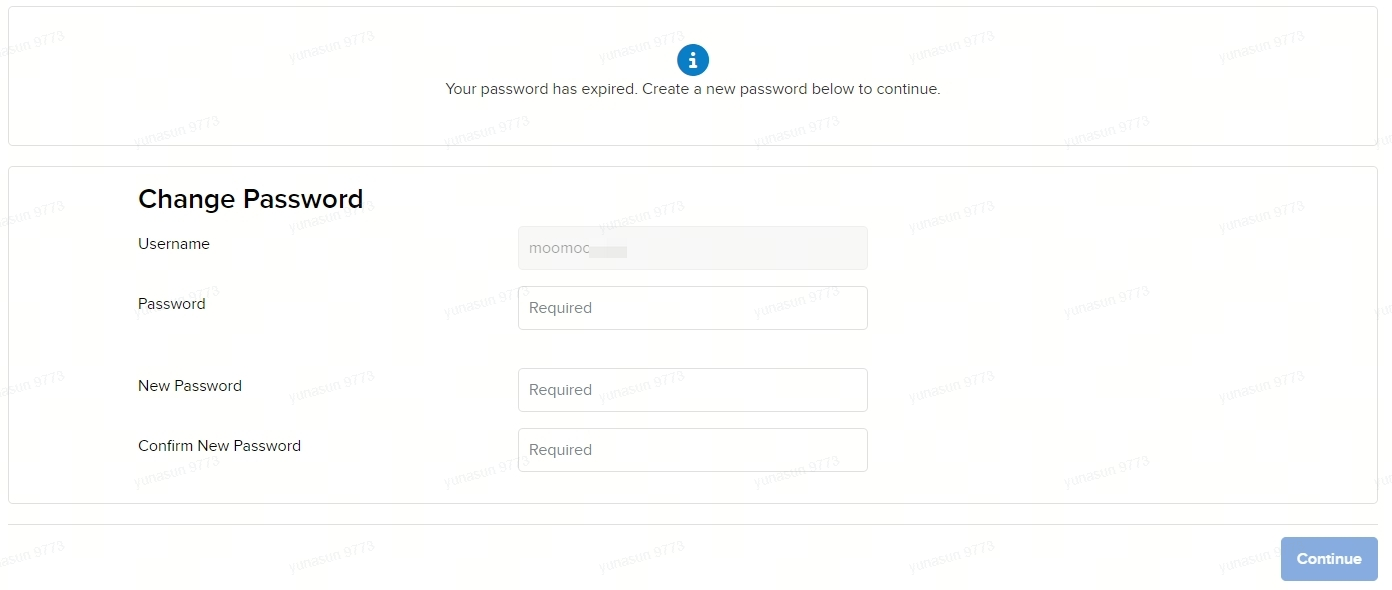
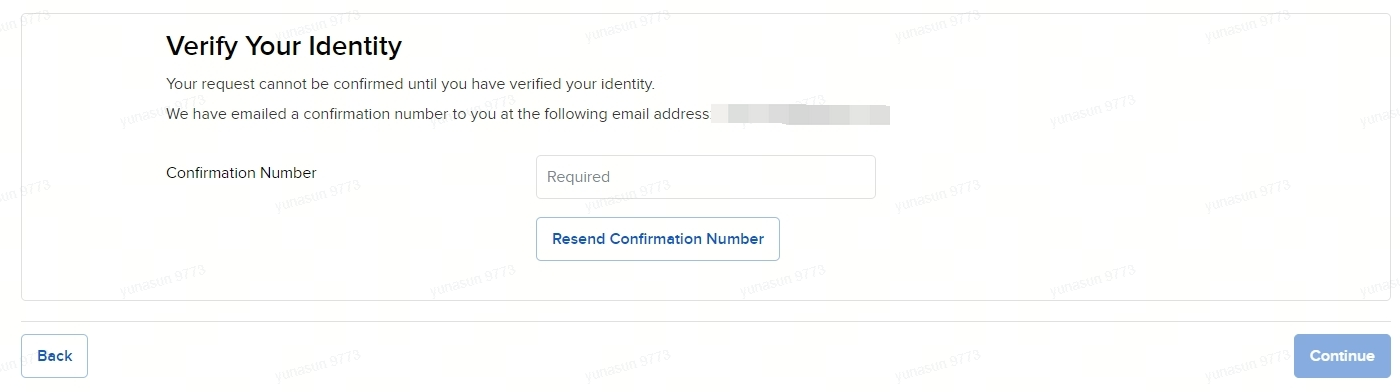
2. Enter the withdrawal page
Once you are logged in to the Client Portal, click Transfer & Pay on the top navigation bar > Click Transfer Funds > Select Withdraw Funds.
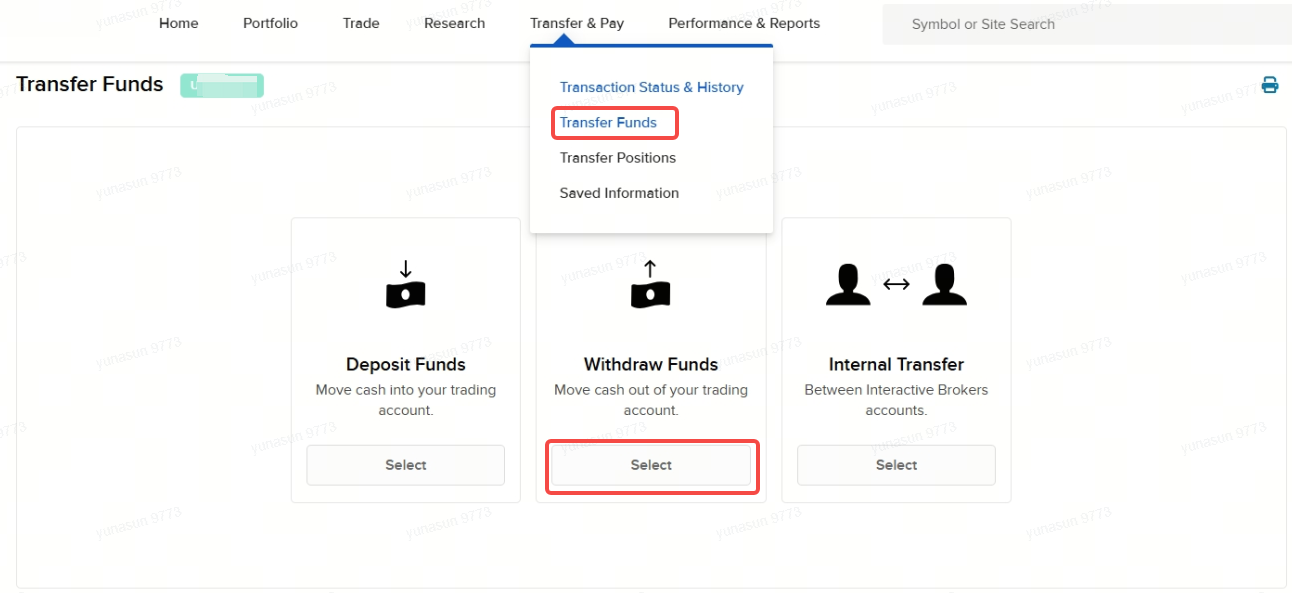
3. Select the withdrawal method and link your bank account
Follow the page instructions to select the currency you want to withdraw and then proceed to select your withdrawal method.
No matter which method you choose, before you can withdraw funds, you will first need to link your bank account to your brokerage account. This step is necessary if you haven't done so.
If you choose EFT as the withdrawal method, we recommend that you link your bank account by selecting Log in at your bank.
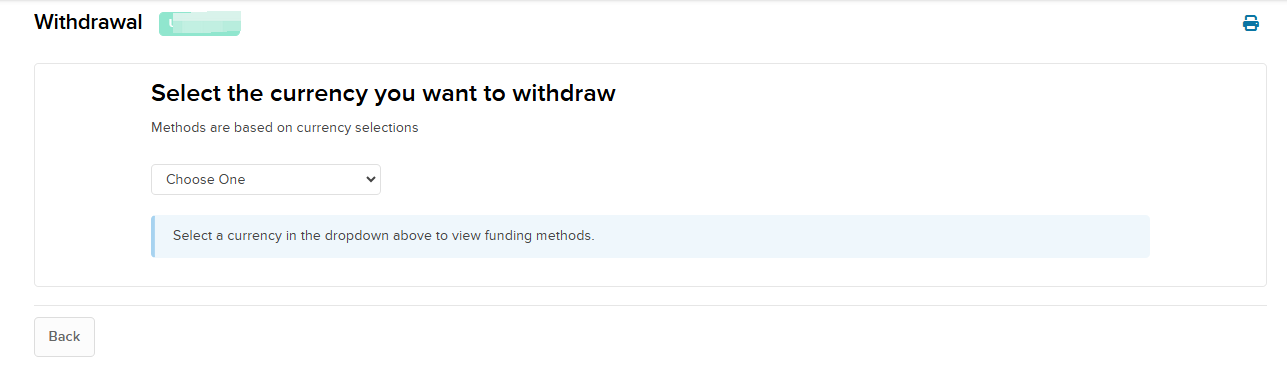
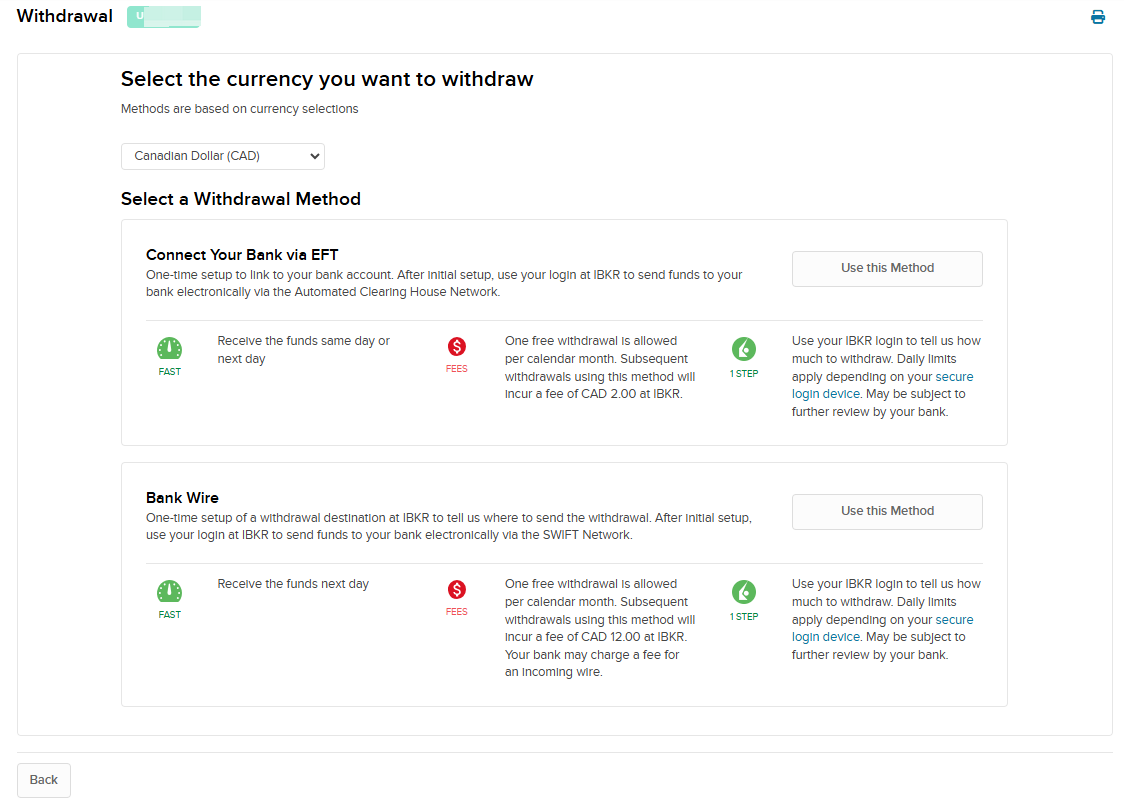
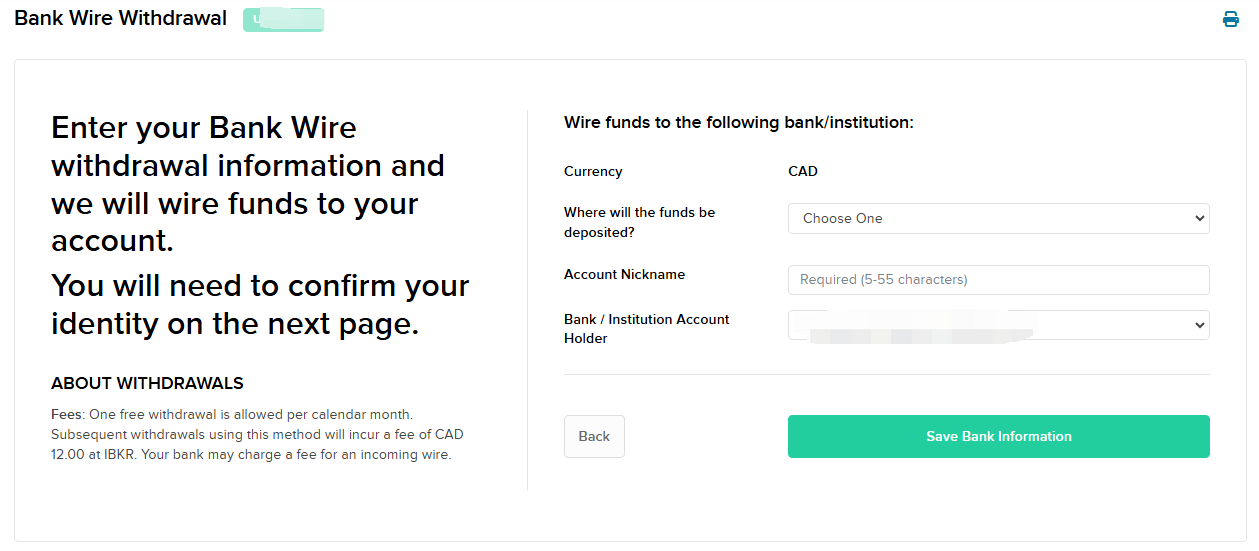
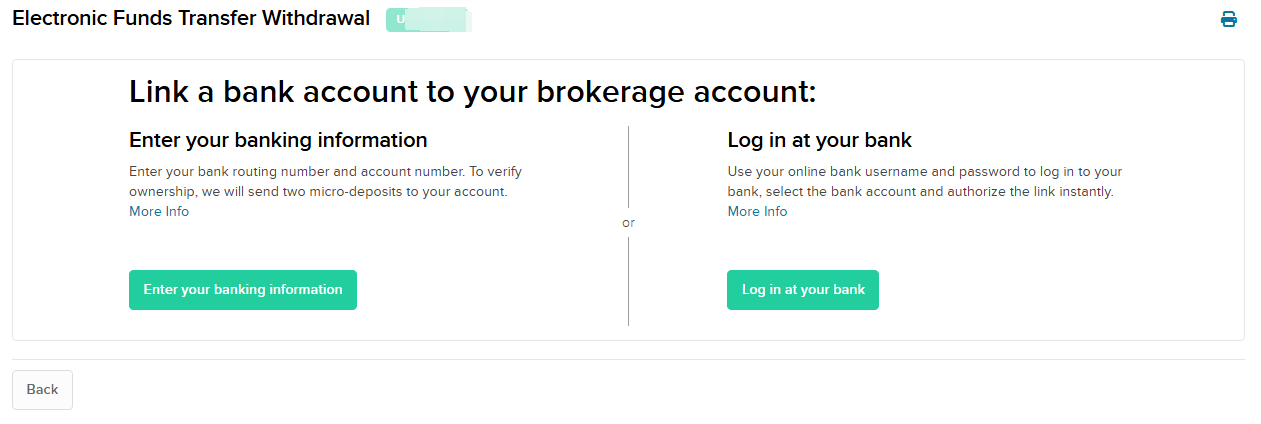
4. Enter the withdrawal amount and confirm your identity
Enter the withdrawal amount and click Create Withdrawal. After that, you will need to provide your username and the new password created (not the temporary password) to help us confirm your identity.
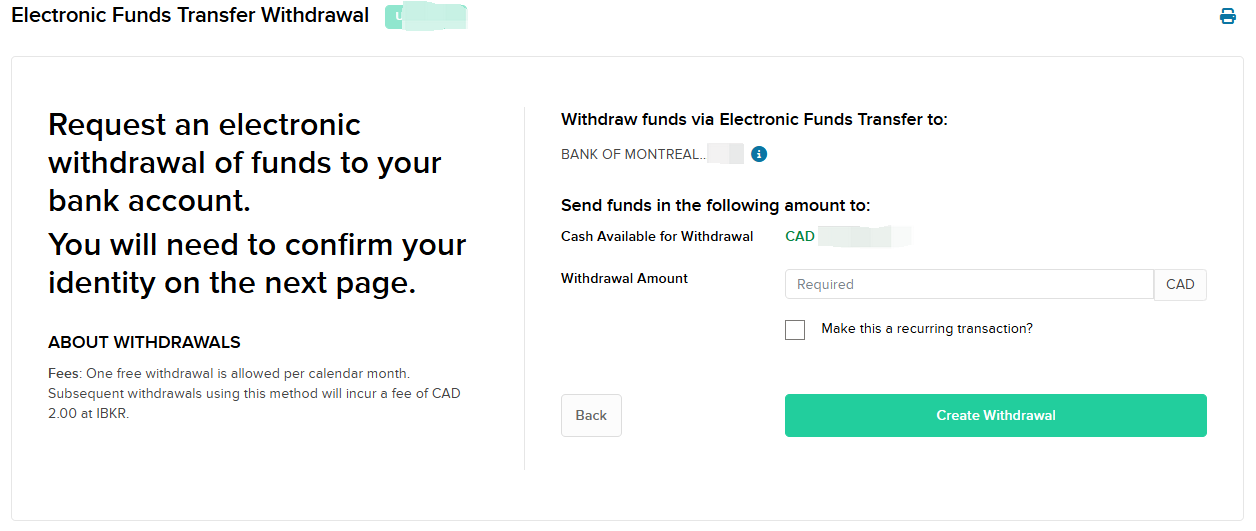
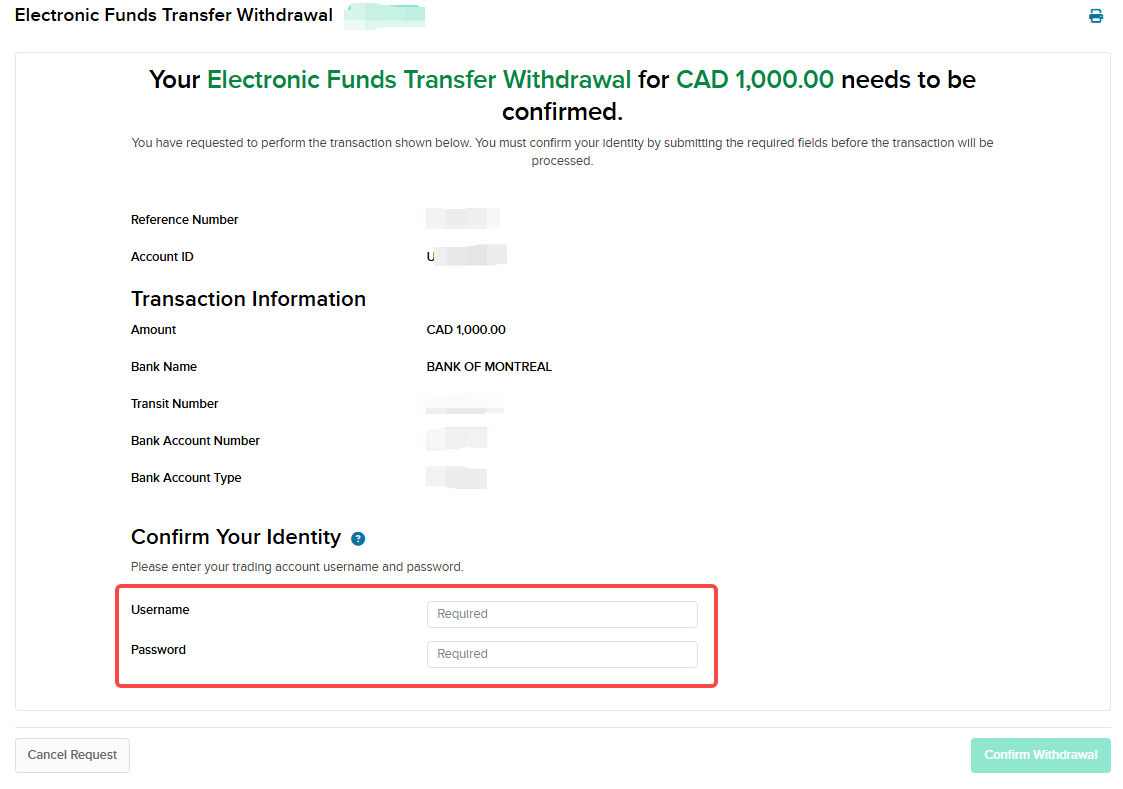
5. Submit the withdrawal request
Click Confirm Withdrawal to submit the withdrawal request.
For more details about withdrawal fees and processing times, click here.
Method 2: Get started in the moomoo app
1. Go to the moomoo app
Go to the Accounts tab > Tap an account > More > Withdraw
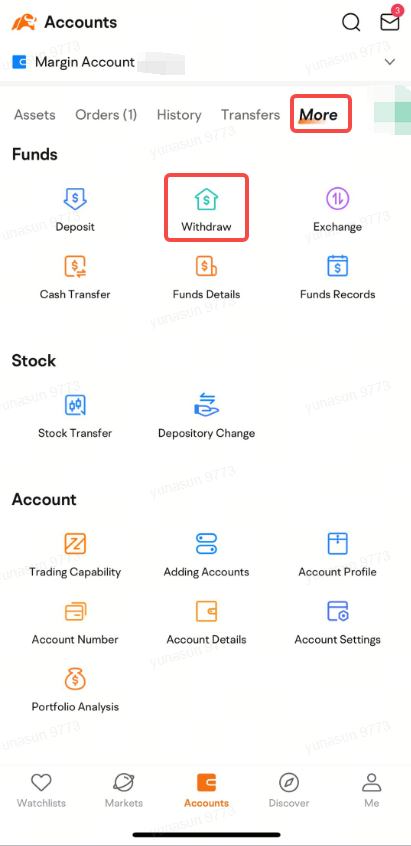
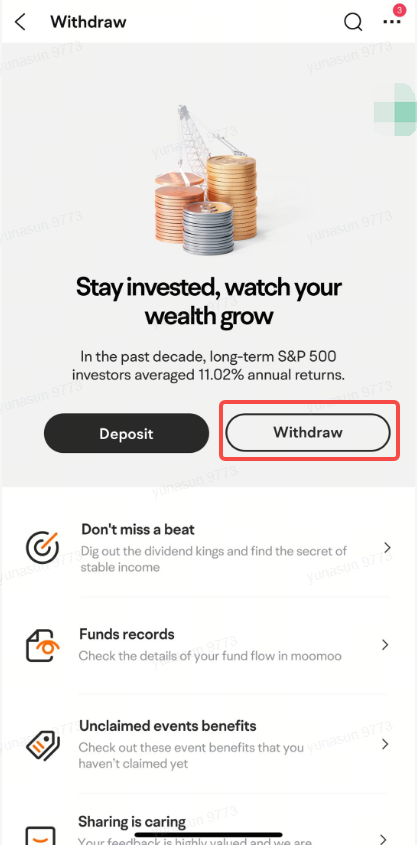
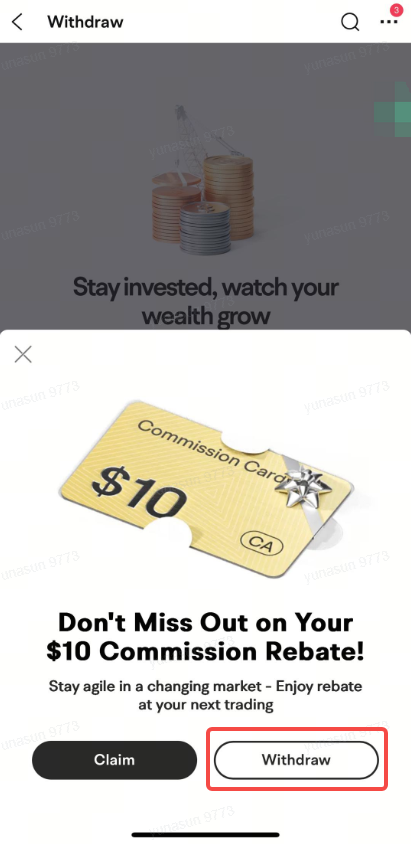
2. Log in to the Client Portal
Log in to the Client Portal by entering your username and password*.
*Your username and password can be found in Account Profile in the moomoo app. Alternatively, you can find this information in the email we sent when you successfully opened a brokerage account.
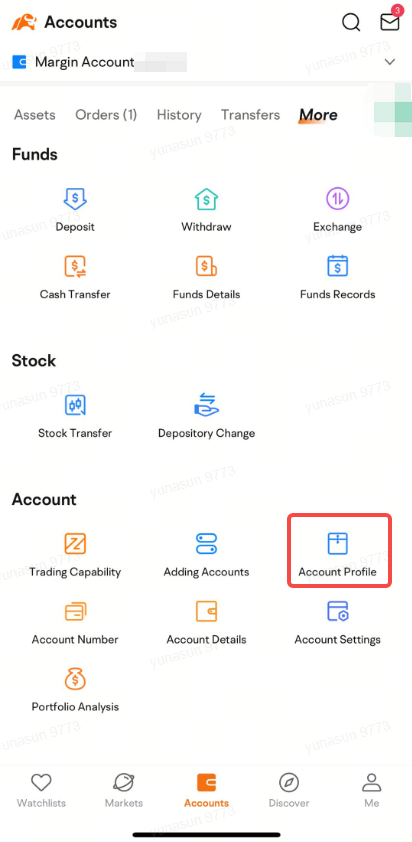
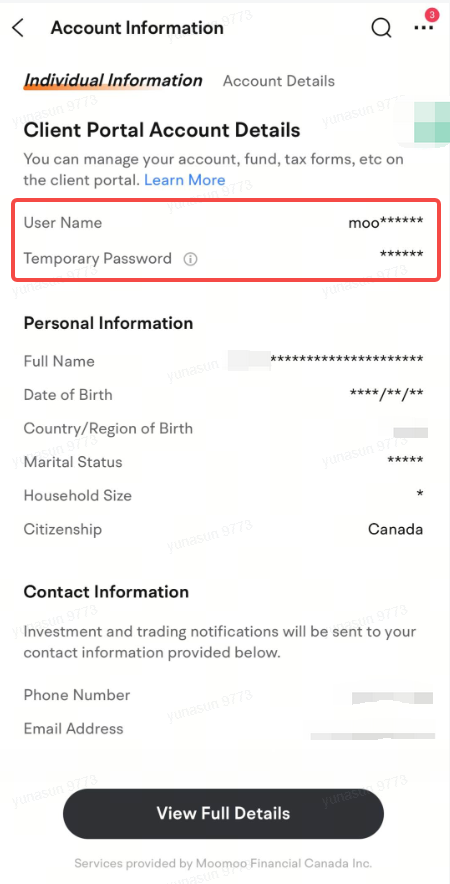
If you are logging in to the Client Portal for the first time, you will need to change your temporary password by setting up a new password. At the same time, we may need to verify your identity by sending a confirmation number to your email.
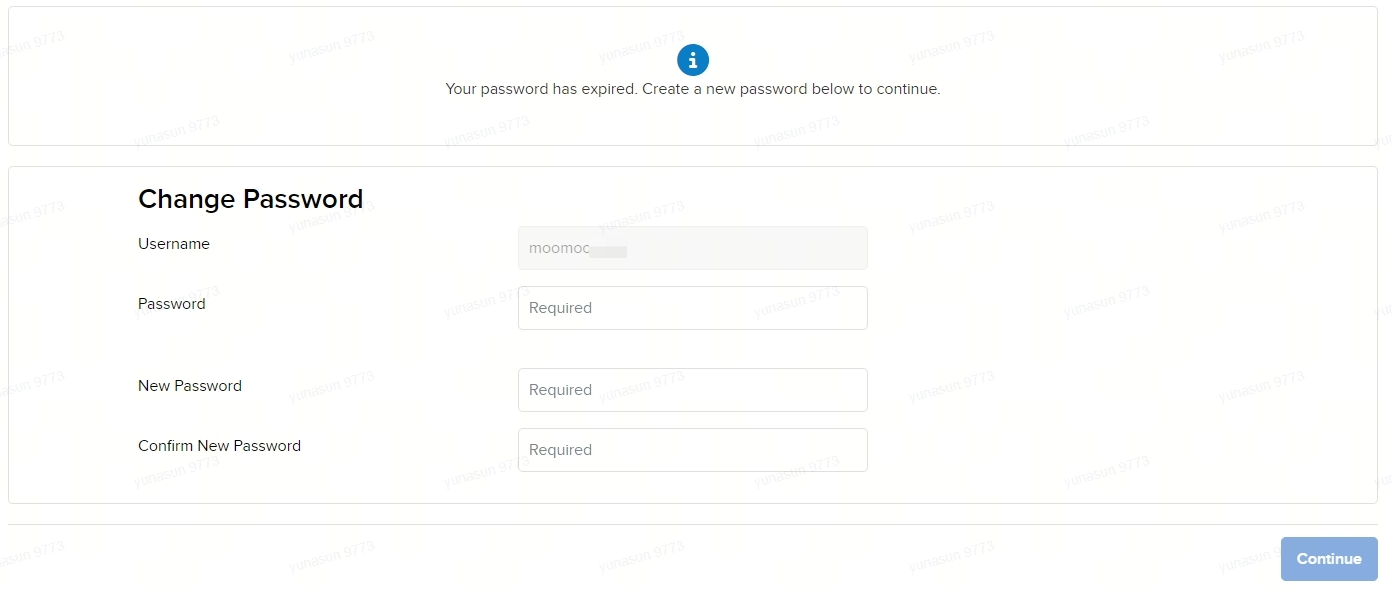
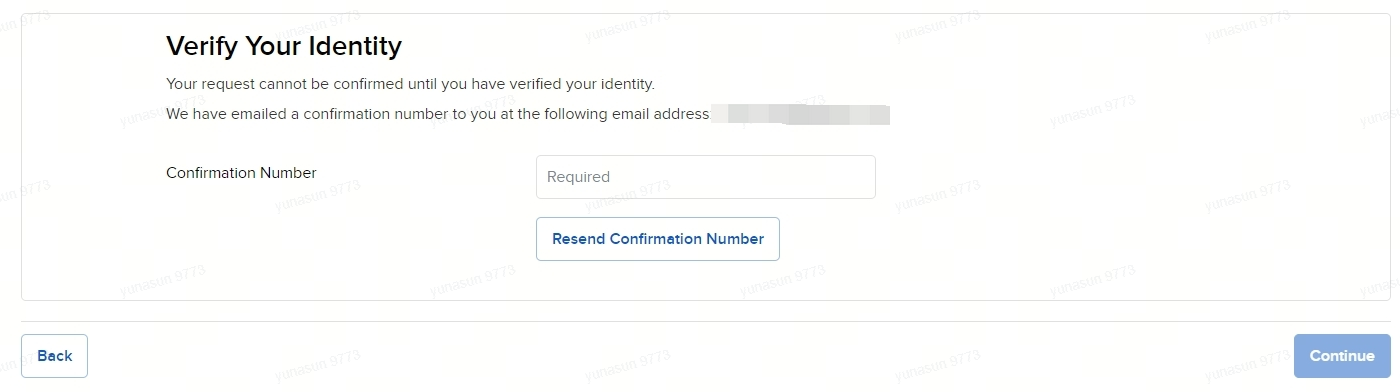
3. Enter the withdrawal page
Once you have set a new password and verified your identity, you will be redirected to the withdrawal page.
If you have linked a bank account to your brokerage account, simply select the bank account to proceed.
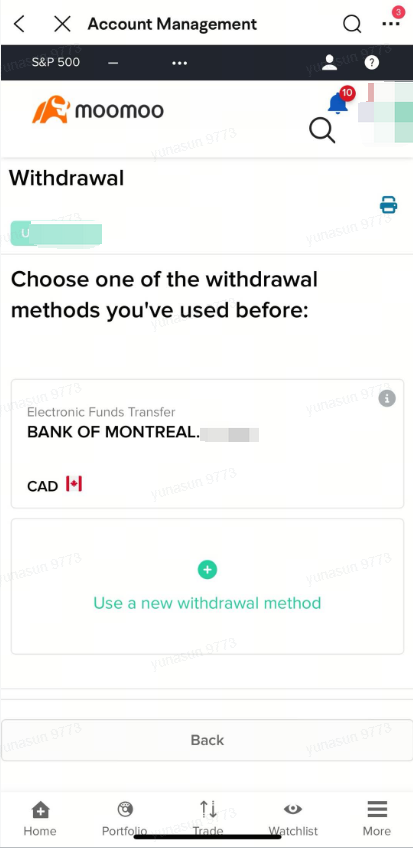
4. Select the withdrawal method and link your bank account
Follow the page instructions to select the currency you want to withdraw and then proceed to select your withdrawal method.
No matter which method you choose, before you can withdraw funds, you will first need to link your bank account to your brokerage account. This step is necessary if you haven't done so.
If you choose EFT as the withdrawal method, we recommend that you link your bank account by selecting Log in at your bank.

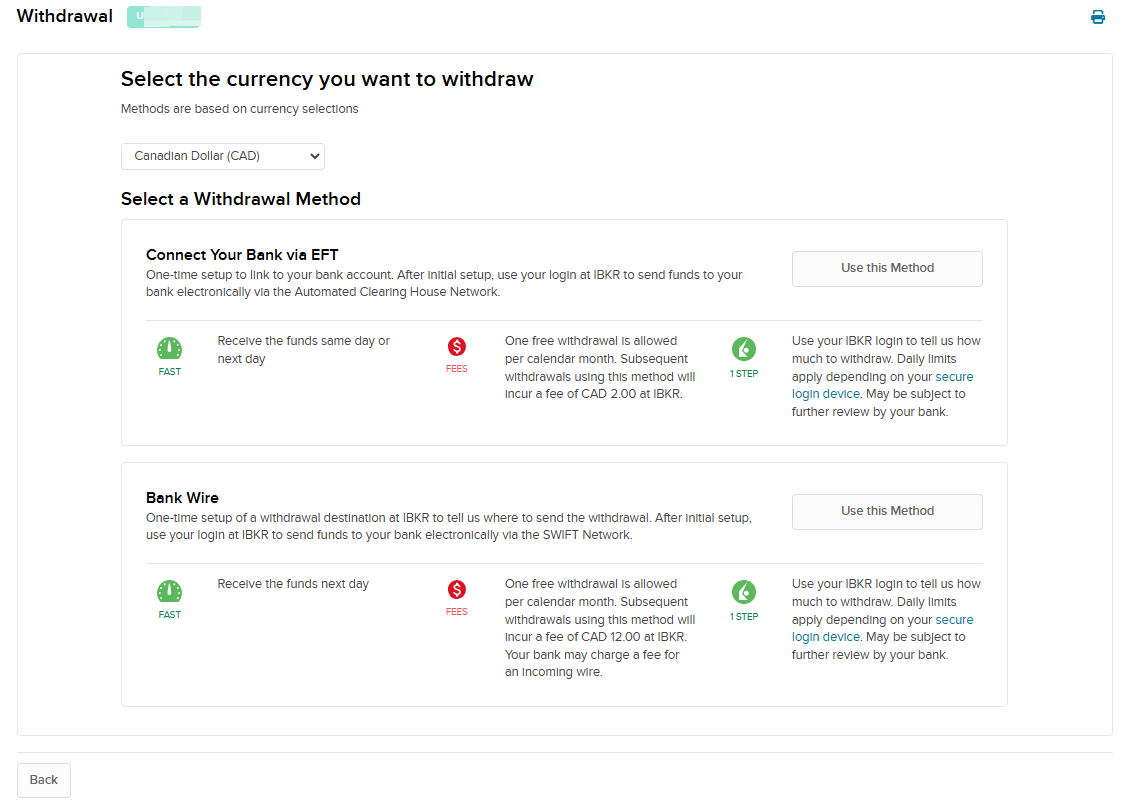
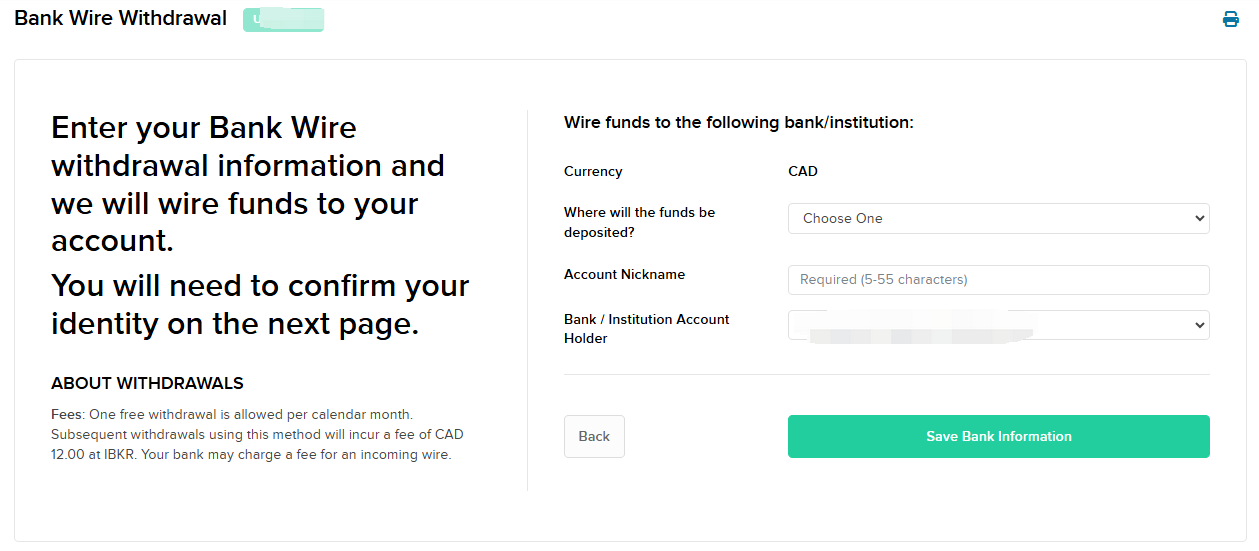
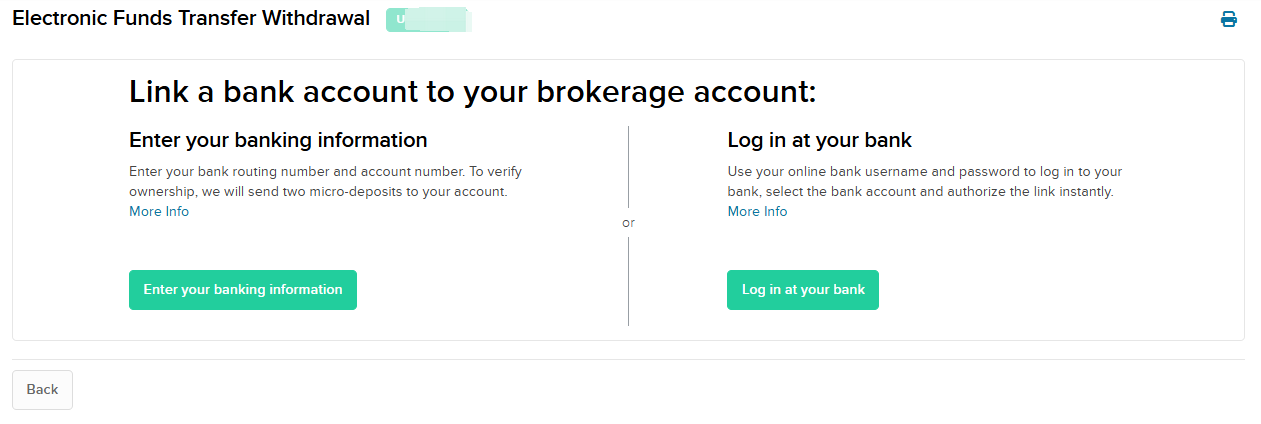
5. Enter the withdrawal amount and confirm your identity
Enter the withdrawal amount and click Create Withdrawal. After that, you will need to provide your username and the new password created (not the temporary password) to help us confirm your identity.
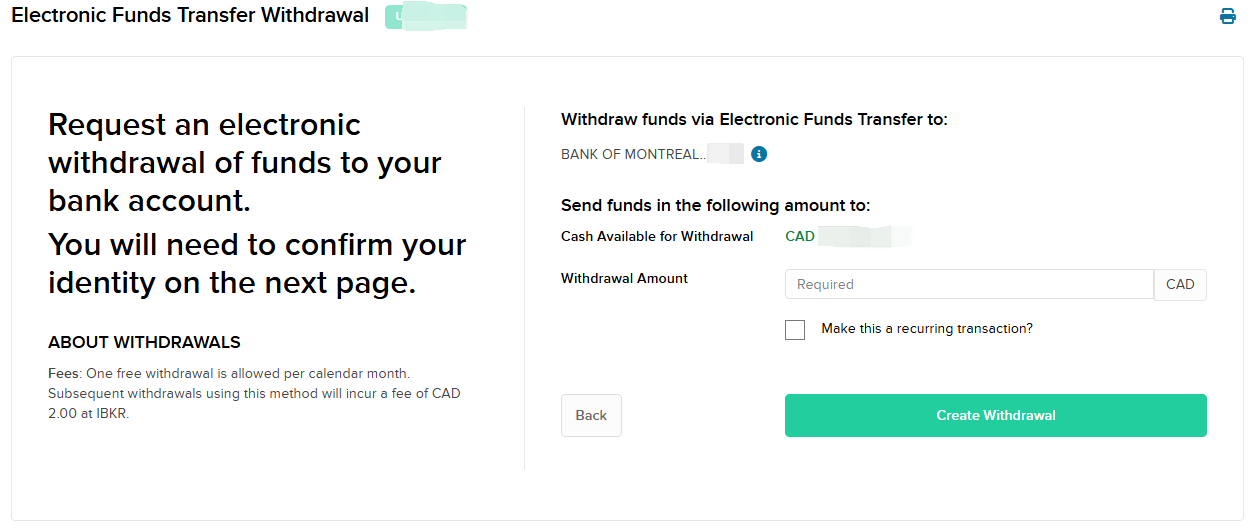
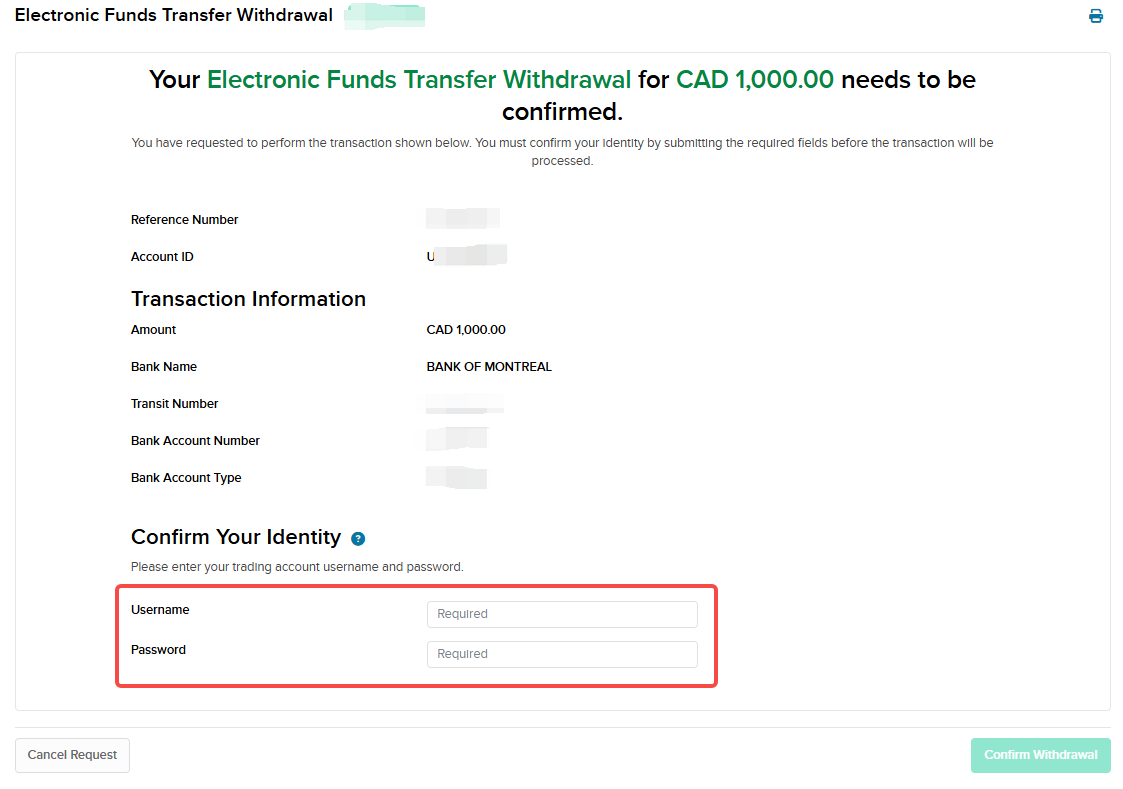
6. Submit the withdrawal request
Click Confirm Withdrawal to submit the withdrawal request.
For more details about withdrawal fees and processing times, click here.