How to customize technical indicators in moomoo?
In the previous article, we discussed about " How to understand basic candlestick charts?". In this article, we will show you ways to customize technical indicators in the charts.
Moomoo provides a wealth of technical indicators, for example, MA-moving average, BOLL-bollinger bandwidth and so on. Now see how you can customize indicators in moomoo mobile App and desktop.
1. Mobile App
1.1 In portrait mode, click on the sub-picture to switch indicators.
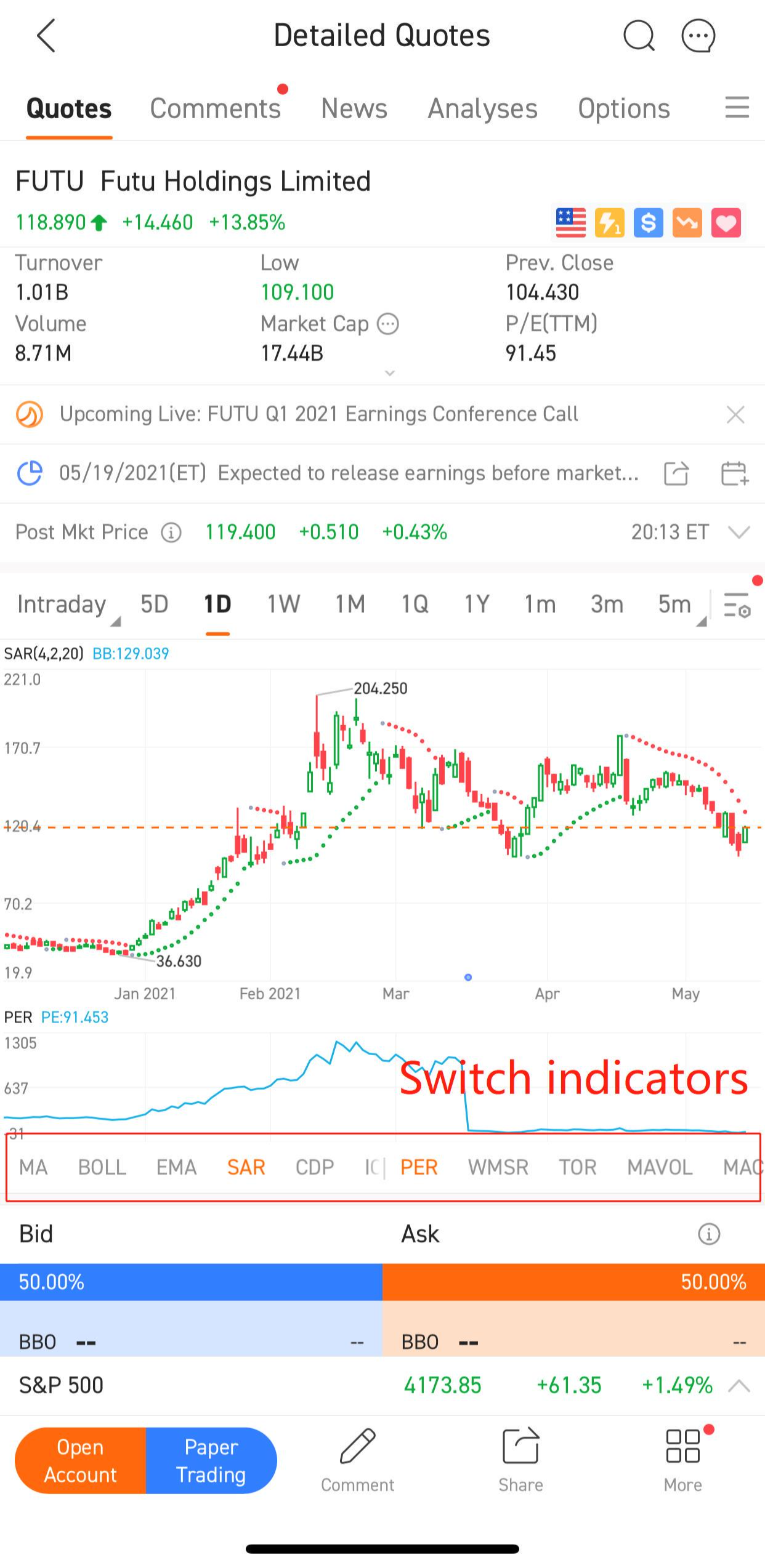
1.2 In landscape mode, drag the column on the right to view and switch frequently used indicators.
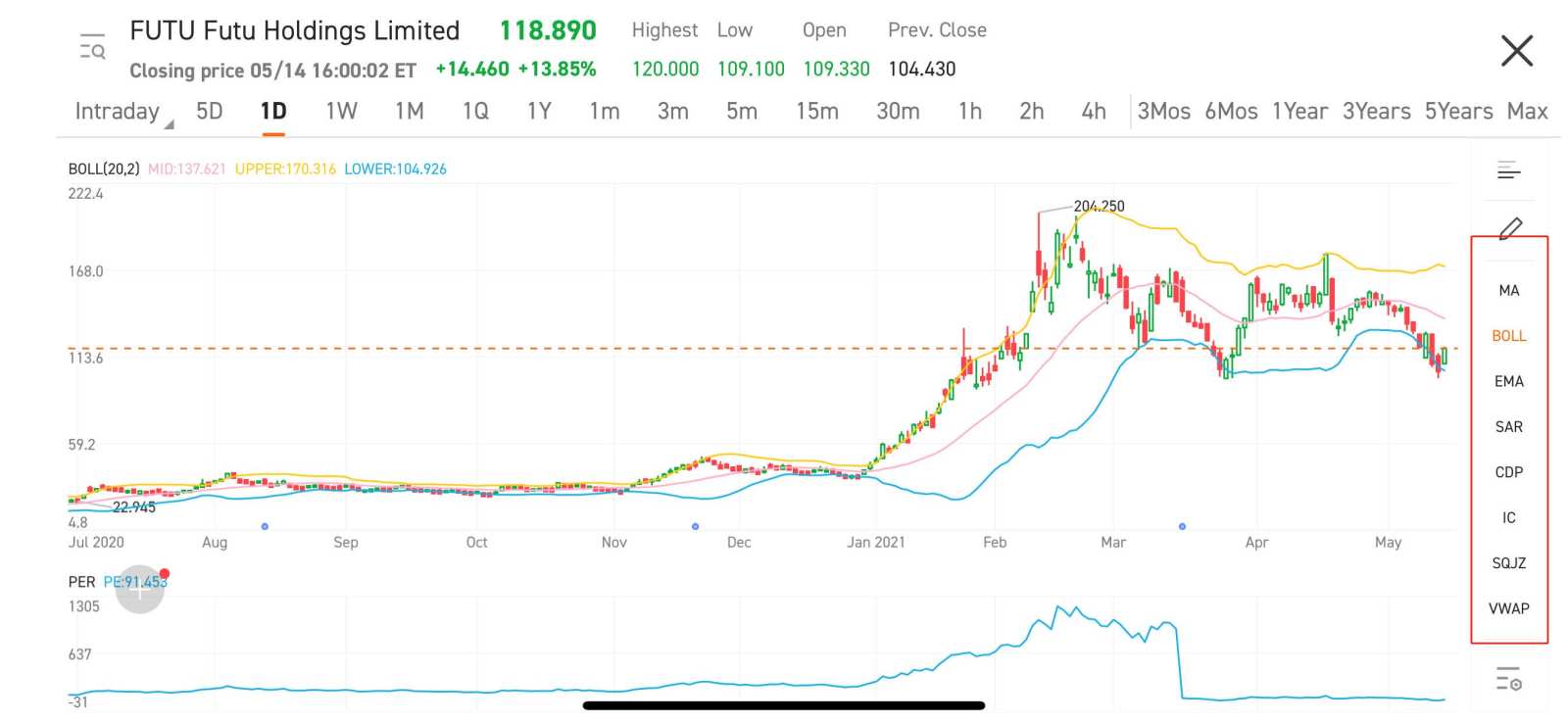
1.3 Indicator management: To customize indicatiors, follow the steps shown below:
- Tap on the 'setting' button on the right
- Click 'chart settings'
- Click 'Indicators'
- Choose whichever indicator you want to add or delete
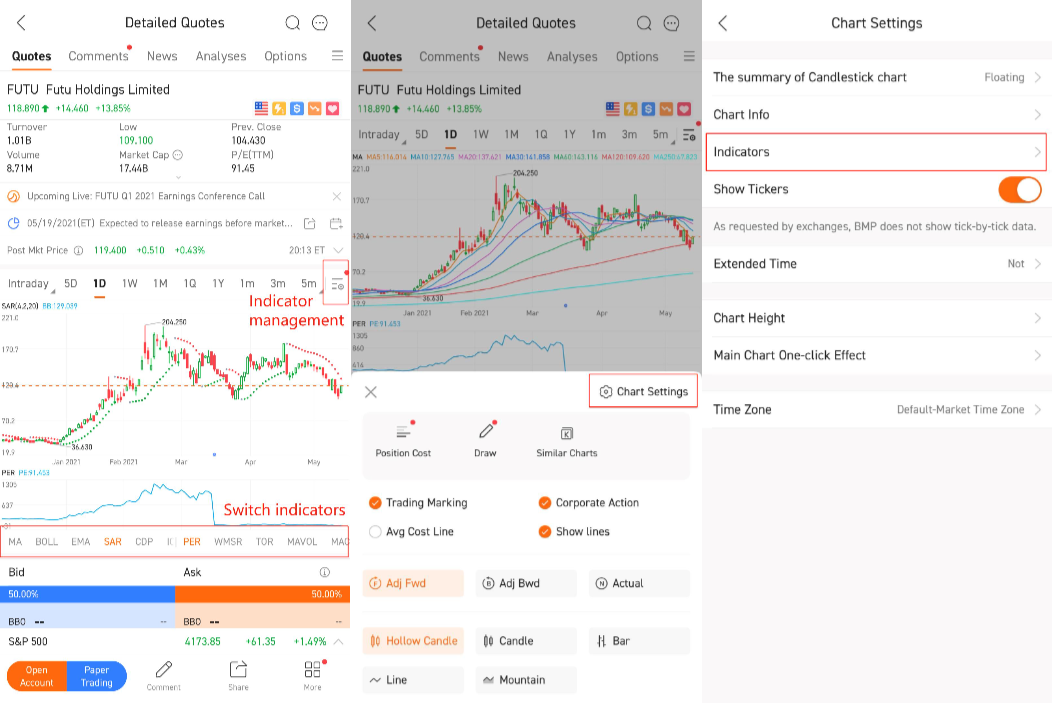
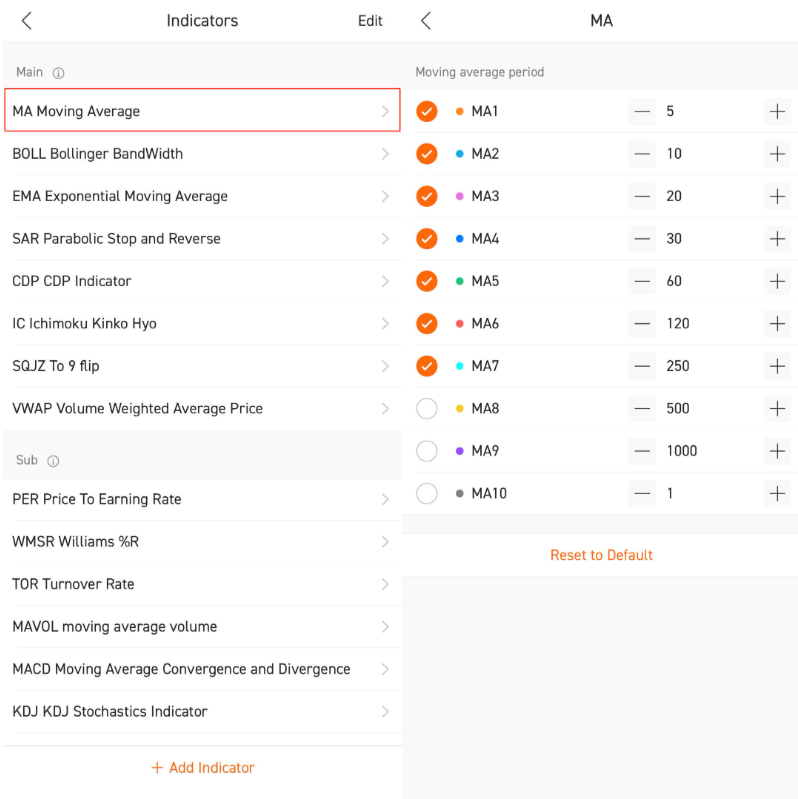
2. Desktop
2.1 The curve name and current value are displayed on the indicator bar, click the curve name to hide its display.
2.2 Click the setting button on the indicator bar, and the indicator parameter settings will pop up. You can set the indicator parameters, color, thickness, display and hidden, etc.
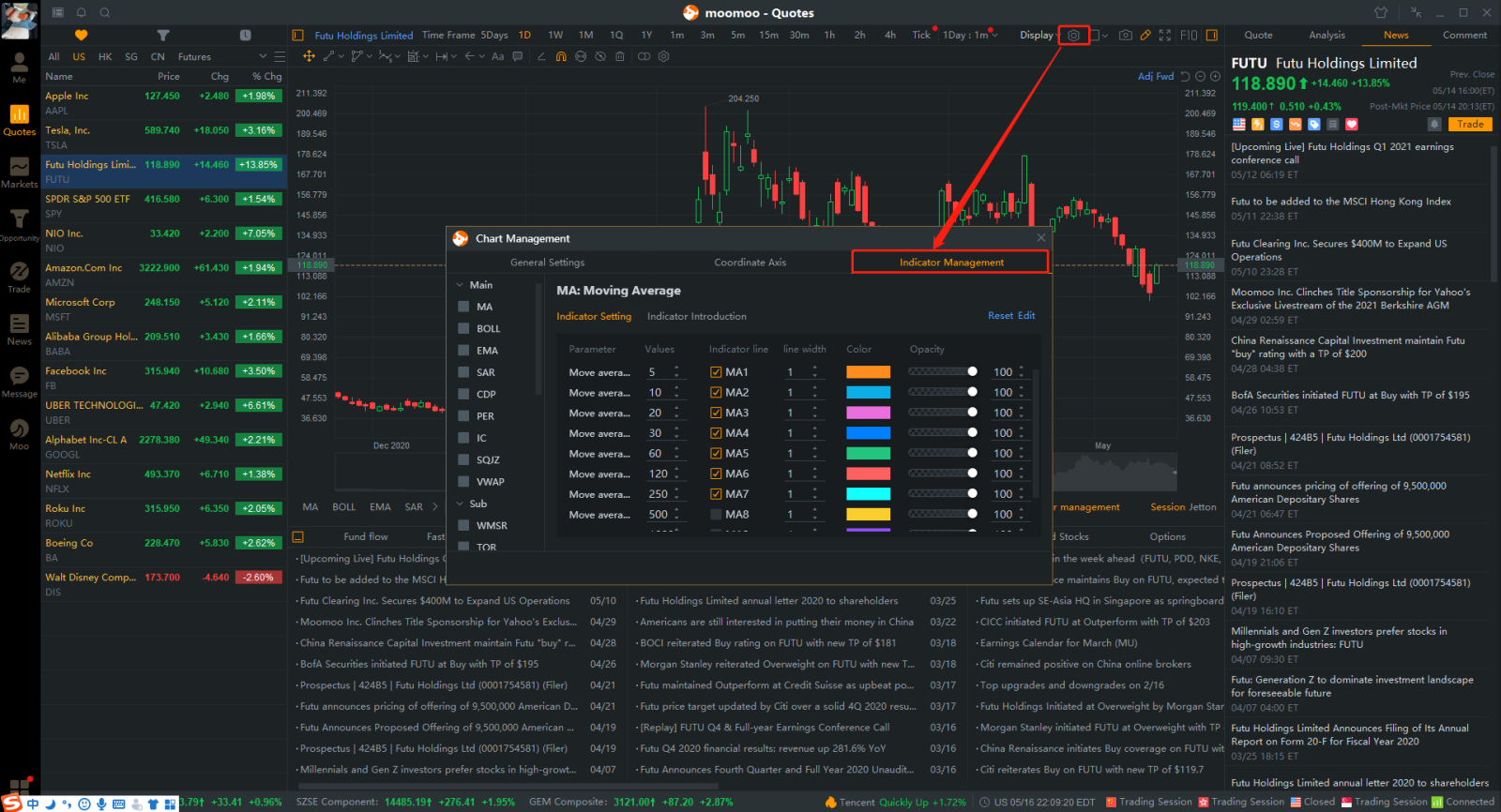
2.3 Stock page-the front of the indicator bar; from the chart-right-click menu-modify the indicator, enter the indicator management interface.
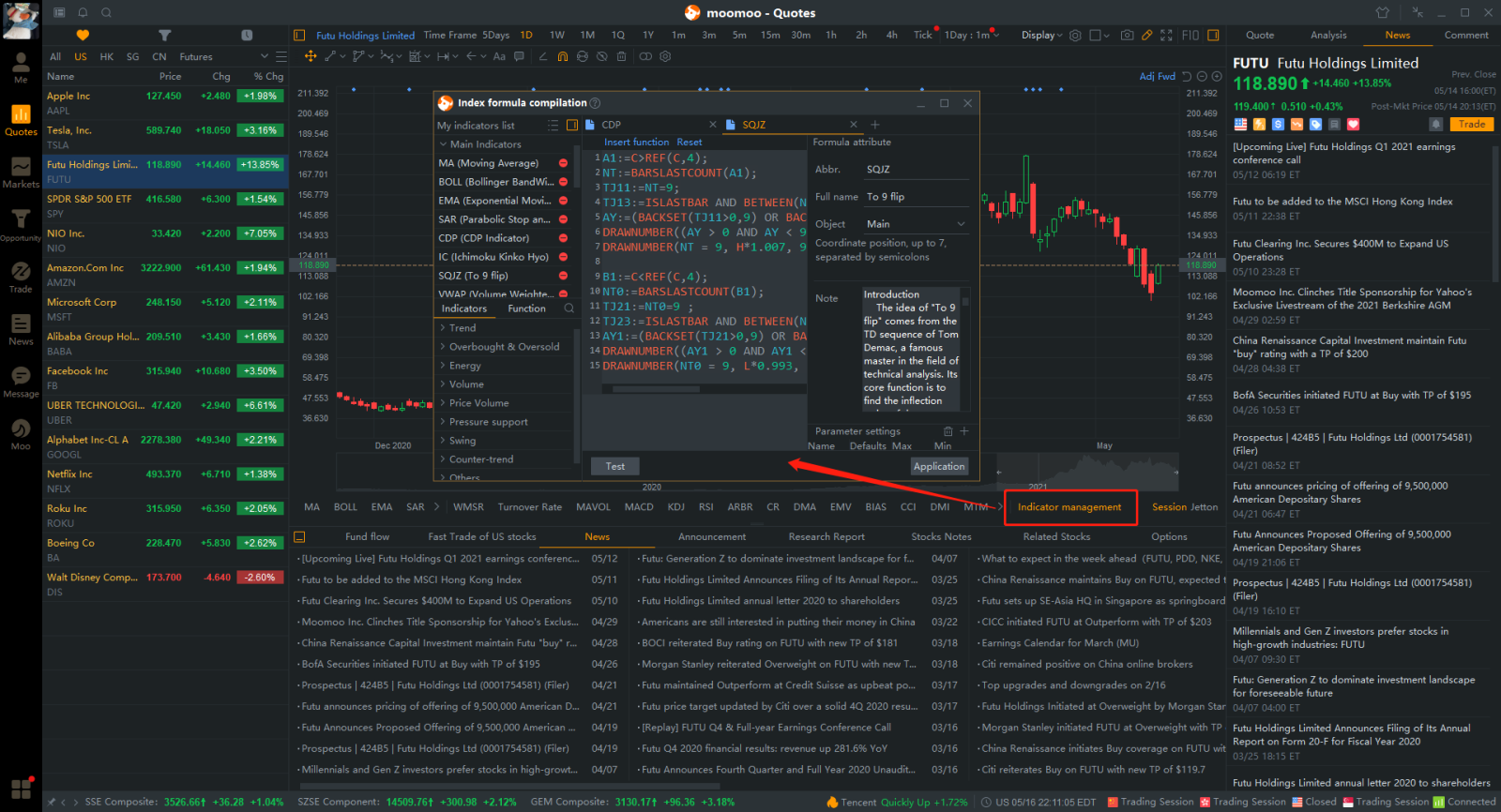
Disclaimer: Moomoo Technologies Inc. is providing this content for information and educational use only.
Read more
Comment
Sign in to post a comment
Skybeejason : Power
iCann888 : I hope we can have Heikin-Ashi candlesticks, a simplified traditional candlestick that filters out the ''noises''.
70611910 : I love music
Chloe L : wow
Dave1688 : Awesome
win 11118 : Nice
VanHellsing : Great
neochen23 : Good
perlezt4 : Cool
巴刹观察员 : Can we add other indicators like pivot, supertrend, etc?
View more comments...