Earnings Season Options Trading Guide: Optimize Your Trades with Bracket Orders for Automatic Management
In the coming weeks, major companies will be competing to release their earnings reports![]() .
.
Including notable appearances from companies like $Alphabet-A (GOOGL.US)$ $Microsoft (MSFT.US)$ $Meta Platforms (META.US)$ $Apple (AAPL.US)$ and $Amazon (AMZN.US)$ .
Earnings season often brings heightened market volatility, presenting a mix of challenges and opportunities for investors.
For options traders, it's also a opportunity to capture potential gains.
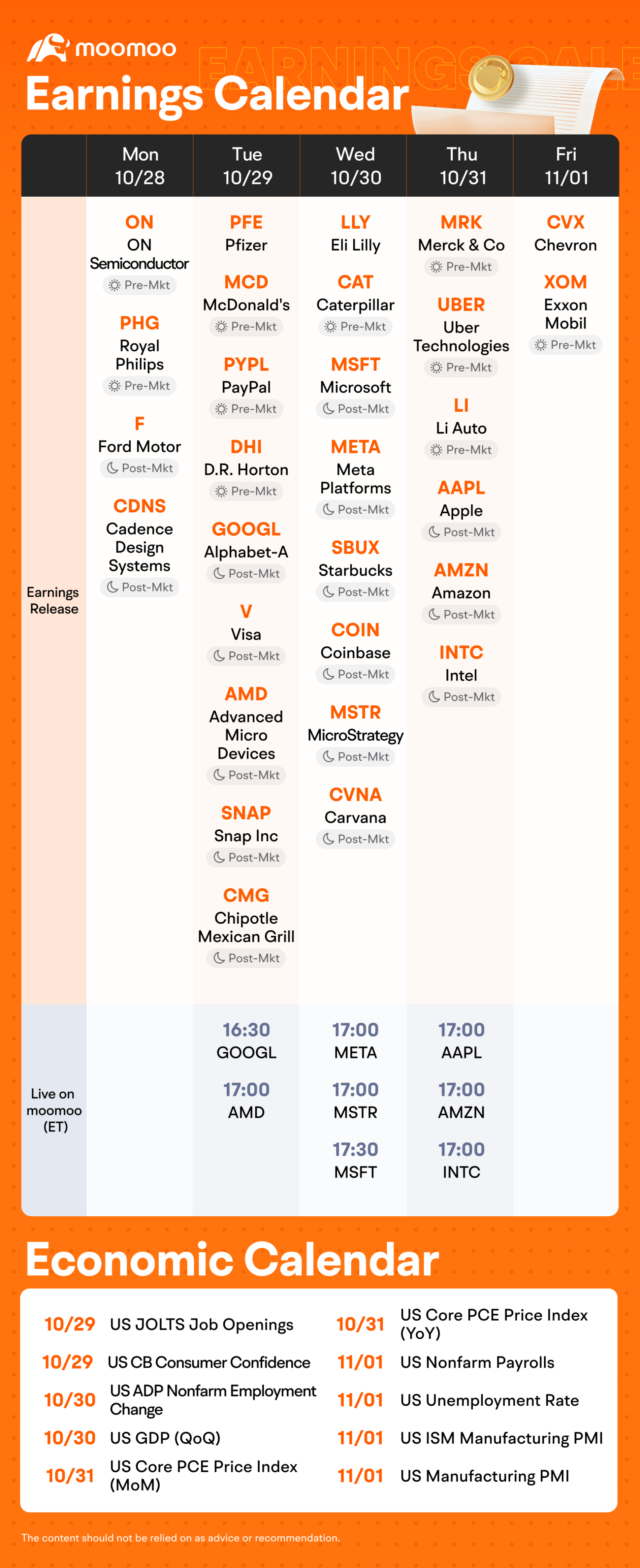
In such times, clear thinking and effective trading instruments are crucial.
Let's explore "Order Types" and "Attached Orders" in more detail.
Here's a look at the moomoo trading interface.
New investors might find the array of order types daunting at first glance.
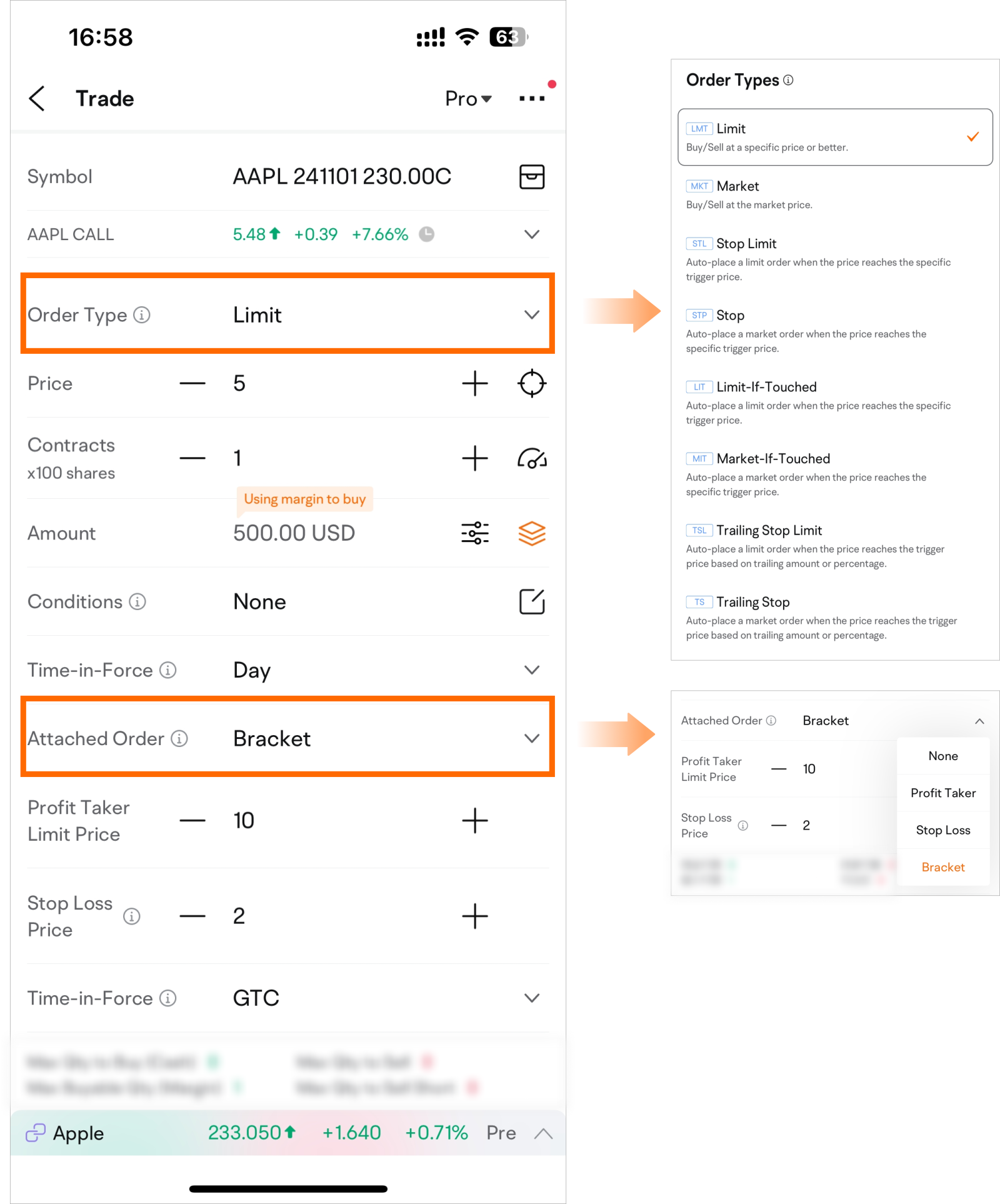
Note: App images provided are not current and any securities shown are for illustrative purposes only and is not a recommendation.
Order Types:
There are eight order options available for opening and closing positions.
Attached Orders:
These are three specific order types that automatically close your open position when predefined conditions are met.
I. Order Types
Let's start with order types.
They are tailored to meet various trading scenarios, helping investors execute their strategies and manage risks effectively.
US stock trading supports eight key order types:
Limit, Market, Stop Limit, Stop, Limit-If-Touched, Market-If-Touched, Trailing Stop Limit, and Trailing Stop.
Limit and Market orders usually suffice for options trading.
For details on other order types, tap on the 'i' icon next to the Order Type caption on the trading page.

Note: App images provided are not current and any securities shown are for illustrative purposes only and is not a recommendation.
A limit order sets a specific price for buying or selling a security.
For example, if you want to buy a call option on $Apple (AAPL.US)$ at $5, not exceeding a total cost of $500, you place a limit order at $5.
This ensures you don't pay more than $5 per option.
The benefit of a limit order is price certainty: you'll only pay your specified price or better.
The trade-off is that matching your order in the market might take time, which can delay the transaction, or it might not execute at all if the price isn't reached.
It is also possible for the position to reach your price and not get executed due to orders ahead of yours.
A market order is used to buy or sell a security immediately at the best available price.
For instance, if you're looking to promptly buy a call option for AAPL, placing a market order will execute your trade at the current market price.
The key advantage of a market order is speed; it's executed quickly.
The drawback is that you have less control over the price, which can be risky with options that have significant price fluctuations, as you have no price guarantee and the final executed price could be substantially different from the last quoted price.
II. Attached Orders
When placing an order ("parent order") to open a position, you can choose to set an attached order (also known as "child order") to close the position when certain conditions are met.
This "child order" activates only if the "parent order" is fully executed and the set trigger price is reached.
By using "Attached Orders" for profit-taking or loss-stopping, you can enhance your trading risk management.
To use this feature in the app, select the Pro version from the top right corner.
Then, from the "Attached Order" drop-down list, you have options like "None," "Profit Taker," "Stop Loss," and "Bracket" to choose from.
If you already know how much you want to earn and how much you're willing to lose on an option trade, simply select a corresponding order type from the dropdown menu when you're setting up your trade.
It will automatically manage your entry and exit points for you.
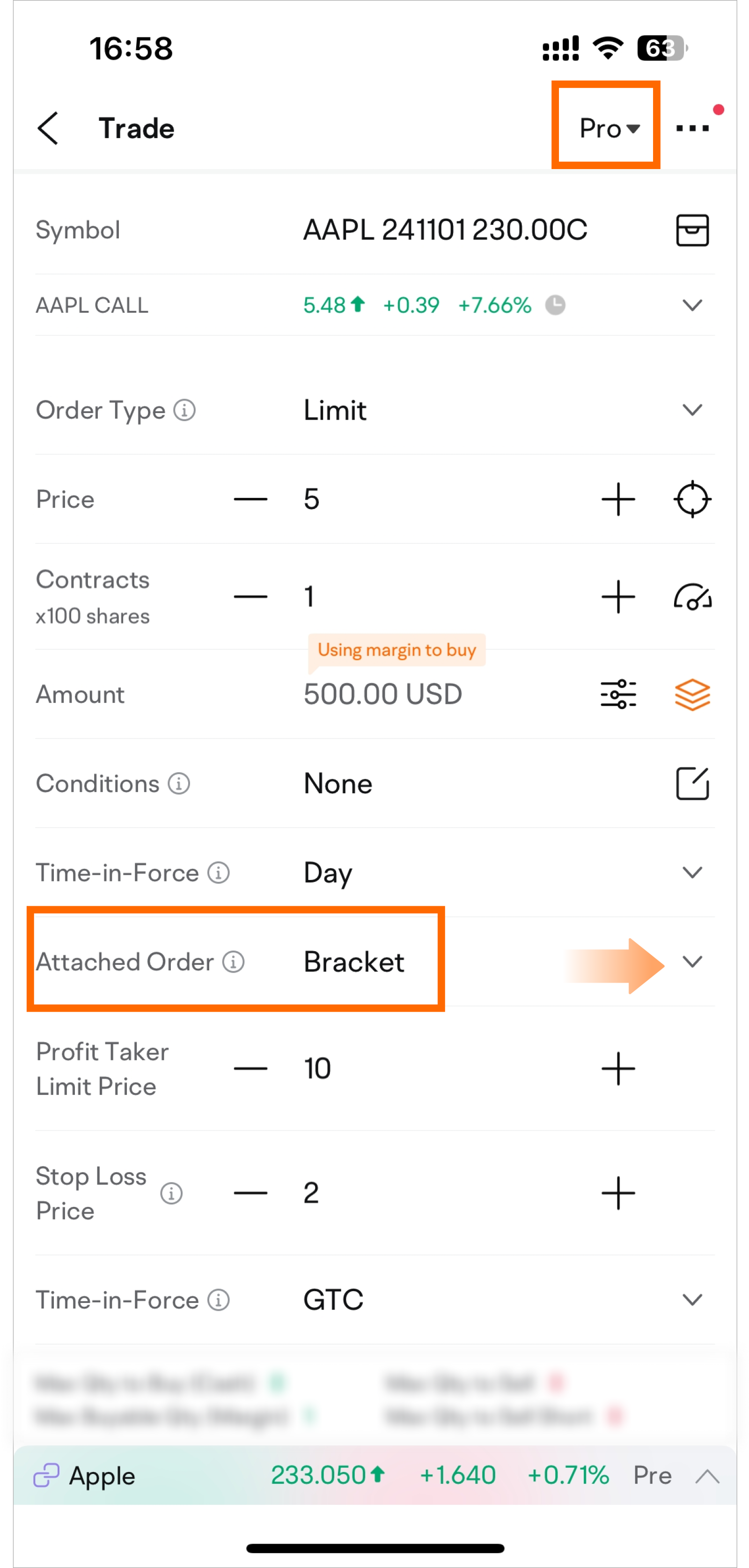
Note: App images provided are not current and any securities shown are for illustrative purposes only and is not a recommendation.
Let's say you're feeling bullish about AAPL's upcoming financial report, so you buy a call option at $5, investing $500.
To safeguard your trade, you set up a bracket order right off the bat with a take-profit at $10 and a stop-loss at $2.
With this strategy, you're free to focus on the rest of your day, safe in the knowledge that your trade's profit and loss limits are in place.
A bracket order combines a profit taker and a stop loss.
It springs into action once your initial order is executed, watching the market to see if it hits your profit or loss threshold first.
As soon as one threshold is reached, that order goes through and the other one is automatically cancelled – ensuring you either lock in profits or cut losses without needing to hover over your screen.
A profit taker order is a limit order that aims to lock in profits by automatically selling your position at a predefined price, known as the profit taker limit price.
It matches your original position (parent order) in terms of the security and the amount.
Let's go back to the previous example.
Once your buy order is complete, the system waits for the option price to hit $10.
When it does, the Profit Taker Order is triggered, and a sell order is placed at the $10 limit price, securing your profits without manual intervention.
note:Because this is, in fact, a limit order, matching your order in the market may take time, which can delay the transaction, or it might not execute at all if the price isn't reached. It is also possible for the position to reach your price and not get executed due to orders that are ahead of yours.
A Stop Loss Order protects your position by triggering a sale if the asset's price falls to a certain level, known as the Stop Loss Stop Price.
It's set up to match the original position in symbol and quantity.
In the previous example, the stop-loss order is activated only after your initial buy order is fully executed and if the option's market price dips to the $2 trigger point.
When this happens, the Stop Loss Order prompts an automatic market order to sell the option at the prevailing market price, thereby curtailing further losses.
It's important to note that the take-profit price here represents both the trigger price and the order price (for limit orders).
The stop-loss price, however, only represents the trigger price. Once triggered, the order will be submitted to the market at the stop-loss market price.
That's a wrap for this session! Did you pick up some useful tips?
Whether you're just starting out or you're a trading pro, knowing about different order types and how to use them is a must on your trading journey.
With limit orders, you can get in just right; market orders help you snap up trades quickly, and those smart stop-loss and take-profit orders let you tackle market swings with confidence. Let's grab those investment opportunities during earnings season together!
Disclaimer: Community is offered by Moomoo Technologies Inc. and is for educational purposes only.
Read more
Comment
Sign in to post a comment

counsellor : When is TIGR report ??
CoolJey counsellor : 8th november
n0drip : Also important to mention post earnings run a lot less risker than holding positions through earnings reports
n0drip : This is a really great post
104132545 Shalom : Is the order function applicable only to options?
joemamaa : nice
Pamela J : Real estate
Wood Lee : Why so hard for xpand to go up
SuperXmas : I recently experienced that the Bracket orders doesn't submit an order in pre or post market despite the main order session is set to pre n post market. Can Moomoo explain why this isn't the case where Bracket order should follow it's main order when it is a GTC n pre/post mkt session?