jackieH
commented on
Feeling bullish! Thanks for the gift, Futu!


33
12
2
jackieH
liked
$OTS Holdings (OTS.SG)$ Stocks over subscribed 233x during IPO. They are expected to have good returns and div. Financial earnings for 2021 expected to increase too. Can buy, hold and exit at 0.35 or 0.4. Personal advice 😘
2
5
jackieH
liked
Last time, we showed you how to add/delete stocks to your watchlist.
Now, it's time to learn some advanced functions of moomoo watchlist -- edit system stock groups, customize your own groups, and etc.
1. System default groups
Moomoo creates some default groups for users. After stocks are added to the watchlist, they are automatically grouped by their trading markets.
System default groups cannot be deleted, but you can hide any groups by clicking on the eye icon....
Now, it's time to learn some advanced functions of moomoo watchlist -- edit system stock groups, customize your own groups, and etc.
1. System default groups
Moomoo creates some default groups for users. After stocks are added to the watchlist, they are automatically grouped by their trading markets.
System default groups cannot be deleted, but you can hide any groups by clicking on the eye icon....
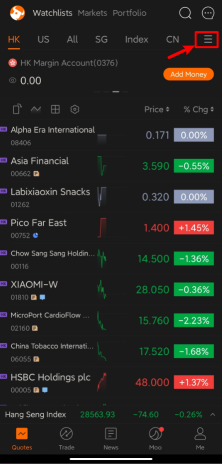
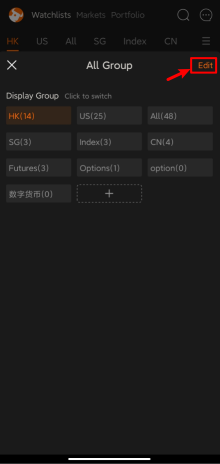
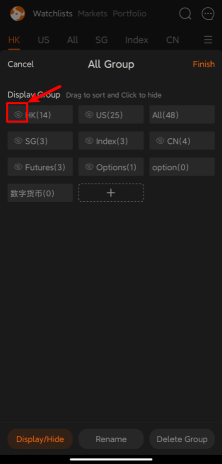
+3
57
5
5
jackieH
liked
Last time, we detailed how to add/remove individual stocks in the watchlist.
This time, we will explore more advanced functionalities of the moomoo watchlist - editing system stock portfolios, customizing your own stock portfolios, and more.
1. Default Groups
Moomoo provides users with some default groups, and when a stock is added to the watchlist, it will automatically be grouped based on the stock's trading market.
Among them, the default system group cannot be deleted, but you can hide any group by clicking the [eye icon].
2. Custom group
(1) Click on the watchlist edit menu
(2) Click [Edit] - Enter edit mode
(3) [Adjust Order] - Can drag to move groups
(4) [Add New Group] - Click the "+" sign to add a new group
3. Watchlist Settings
- Display Assets: When enabled, the current account asset information will be displayed at the top of the watchlist page
- Show ADR: When enabled, the Hong Kong ADR quotes corresponding to US stocks will be displayed in the list.
- Show Pre/After Market: Display the pre and after market prices of US stocks.
![]() More beginner's guides are coming soon! Follow us for more timely updates.
More beginner's guides are coming soon! Follow us for more timely updates.
Singapore Beginner's Tutorial:
https://live.moomoo.com/course/1330
$Dow Jones Industrial Average (.DJI.US)$
This time, we will explore more advanced functionalities of the moomoo watchlist - editing system stock portfolios, customizing your own stock portfolios, and more.
1. Default Groups
Moomoo provides users with some default groups, and when a stock is added to the watchlist, it will automatically be grouped based on the stock's trading market.
Among them, the default system group cannot be deleted, but you can hide any group by clicking the [eye icon].
2. Custom group
(1) Click on the watchlist edit menu
(2) Click [Edit] - Enter edit mode
(3) [Adjust Order] - Can drag to move groups
(4) [Add New Group] - Click the "+" sign to add a new group
3. Watchlist Settings
- Display Assets: When enabled, the current account asset information will be displayed at the top of the watchlist page
- Show ADR: When enabled, the Hong Kong ADR quotes corresponding to US stocks will be displayed in the list.
- Show Pre/After Market: Display the pre and after market prices of US stocks.
Singapore Beginner's Tutorial:
https://live.moomoo.com/course/1330
$Dow Jones Industrial Average (.DJI.US)$
Translated
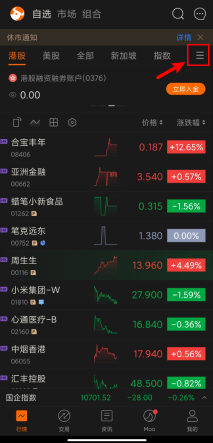
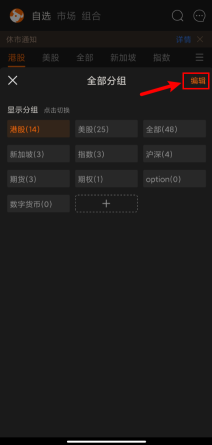
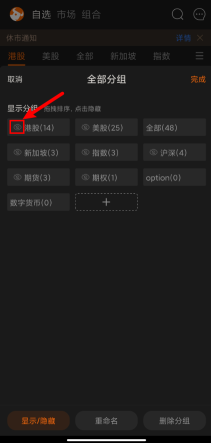
+3
16
2
3
![[empty]](https://static.moomoo.com/node_futunn_nnq/assets/images/folder.5c37692712.png)
![[error]](https://static.moomoo.com/node_futunn_nnq/assets/images/no-network.991ae8055c.png)
jackieH : cute