Request a transfer from another broker
Requesting a transfer from another broker may vary depending on your account type with that broker and with Moomoo MY.
Account Types
There are two types of accounts:
● Direct CDS Account (Central Depository System): securities are registered directly in the account owner's name.
● Nominee CDS Account: securities are held by a third party, known as a nominee, on behalf of the actual owner or beneficiary.
Transfer to Moomoo MY Nominee CDS Account
For transfers from a Direct or Nominee CDS account to a Moomoo MY Nominee CDS account.
If you hold a nominee CDS account with Moomoo MY, please contact your other broker for their transfer requirements. You may be required to complete, sign, and submit the Transfer of Securities Request Form ("FTF 010"). When filling in the FTF 010, you will need to provide the following information:
● CDS account number with another broker: 0xx-xxx-xxxxxxxxx
● Moomoo CDS account number: 062-001-xxxxxxxxx
● Stock details: stock symbol and number of shares
● Signature of the account holder
Below is an example of the FTF 010, along with a simple guide.
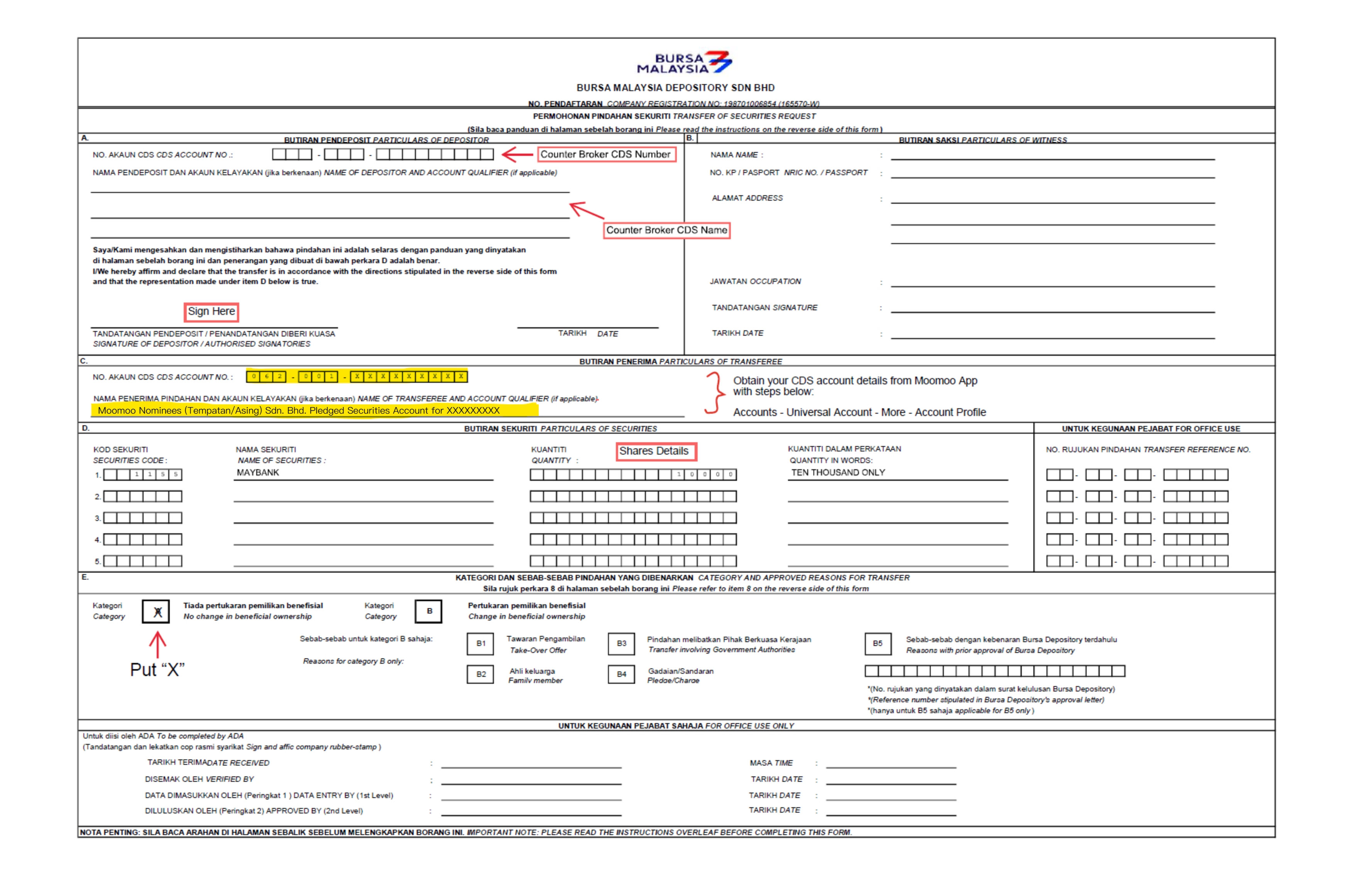
Transfer to Moomoo MY Direct CDS Account(CDS Account-IPO)
For transfers from a Direct CDS account to a Moomoo MY Direct CDS account.
If you hold a direct CDS account with your other broker and Moomoo MY, you can easily start a transfer using the Bursa Anywhere app. Follow these steps:
① Log in to your Bursa Anywhere APP.
② Tap My Services.
③ Tap Transfer of Securities.
④ Read the terms and tap AGREE.
⑤ Choose your CDS account with another broker and tap NEXT.
⑥ Select Selective Transfer or Bulk Transfer and tap NEXT.
⑦ Choose your CDS account with Moomoo MY and tap NEXT.
⑧ Double-check that the transfer details are correct and tap CONFIRM.
⑨ Enter the TAC code you receive for verification.
⑩ Once you submit the transfer request, you will receive an email notification regarding the status of your request.
Note: The above steps are for information only and are subject to change.