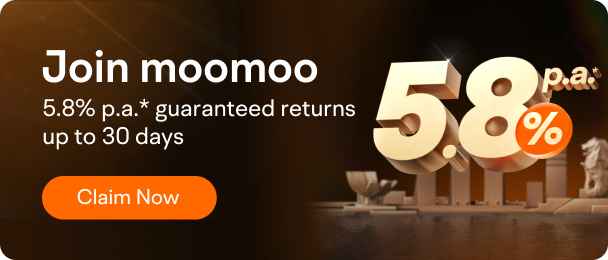How to Use Technical Indicators
How to Custom Technical Indicators
Is it a good time to trade now? Technical analysts often use various technical indicators to figure it out.
62 technical indicators are available on moomoo, and can all be customized to meet the specific needs of advanced investors.
Steps:
1. Tap into a stock page, TSLA, for example.

2. Below the candlestick chart, we can see various indicators;
Tap to show an indicator on the chart. Multiple indicators can be displayed at the same time.

3. You can also double-tap the candlestick chart to enter the landscape mode.

4. If you want to customize the indicator, for example, change the period or amount of moving average lines.
Tap the Settings icon above the candlestick chart in portrait mode.
Swipe the menu bar and tap 「Indicators」.

Tap 「MA」, here you can customize the moving average period, and add or subtract moving average lines.

5. Via the 「Indicators」page, you can also add other indicators below the candlestick chart for easy viewing.

Just tap 「Add Indicator」. Search an indicator, such as "ROC", and tap "save".

Then you can find it below the chart.
*The above settings can be edited via computer and phone, and will be automatically synchronized.
moomoo for PC supports custom indicators. Customization will be synchronized to phone after saving.