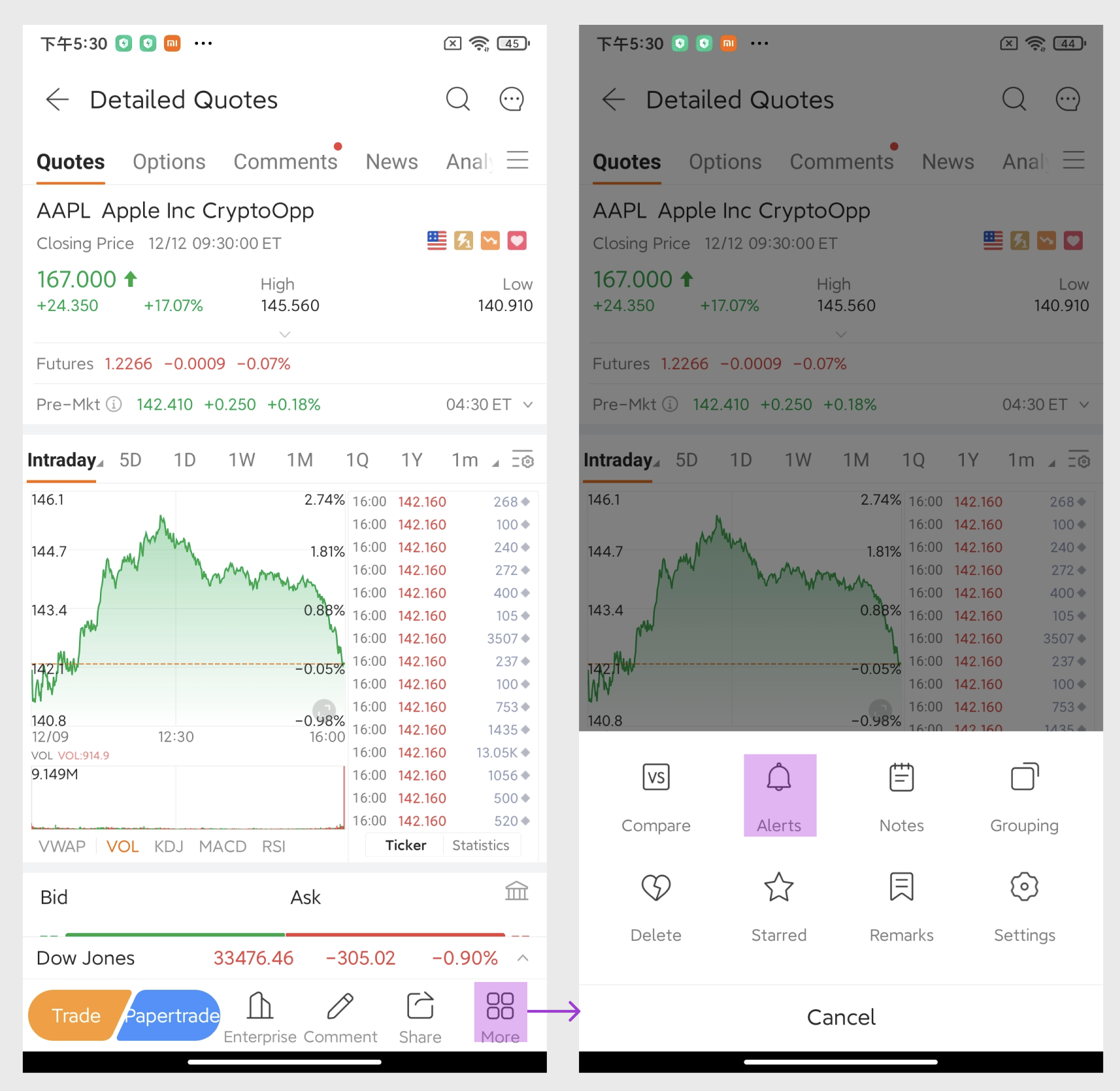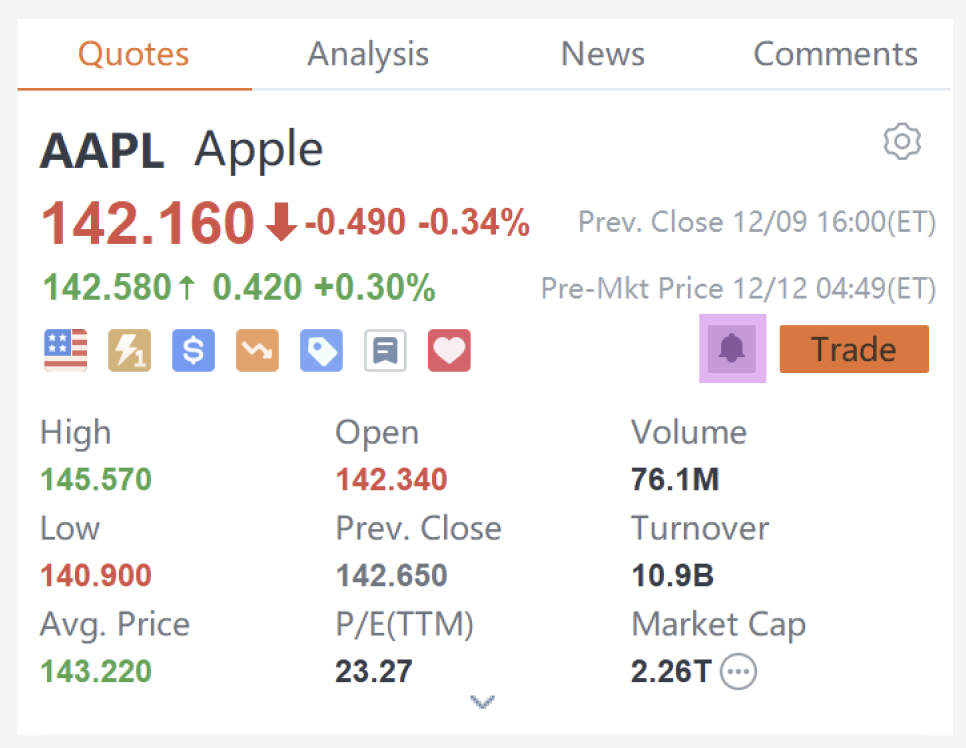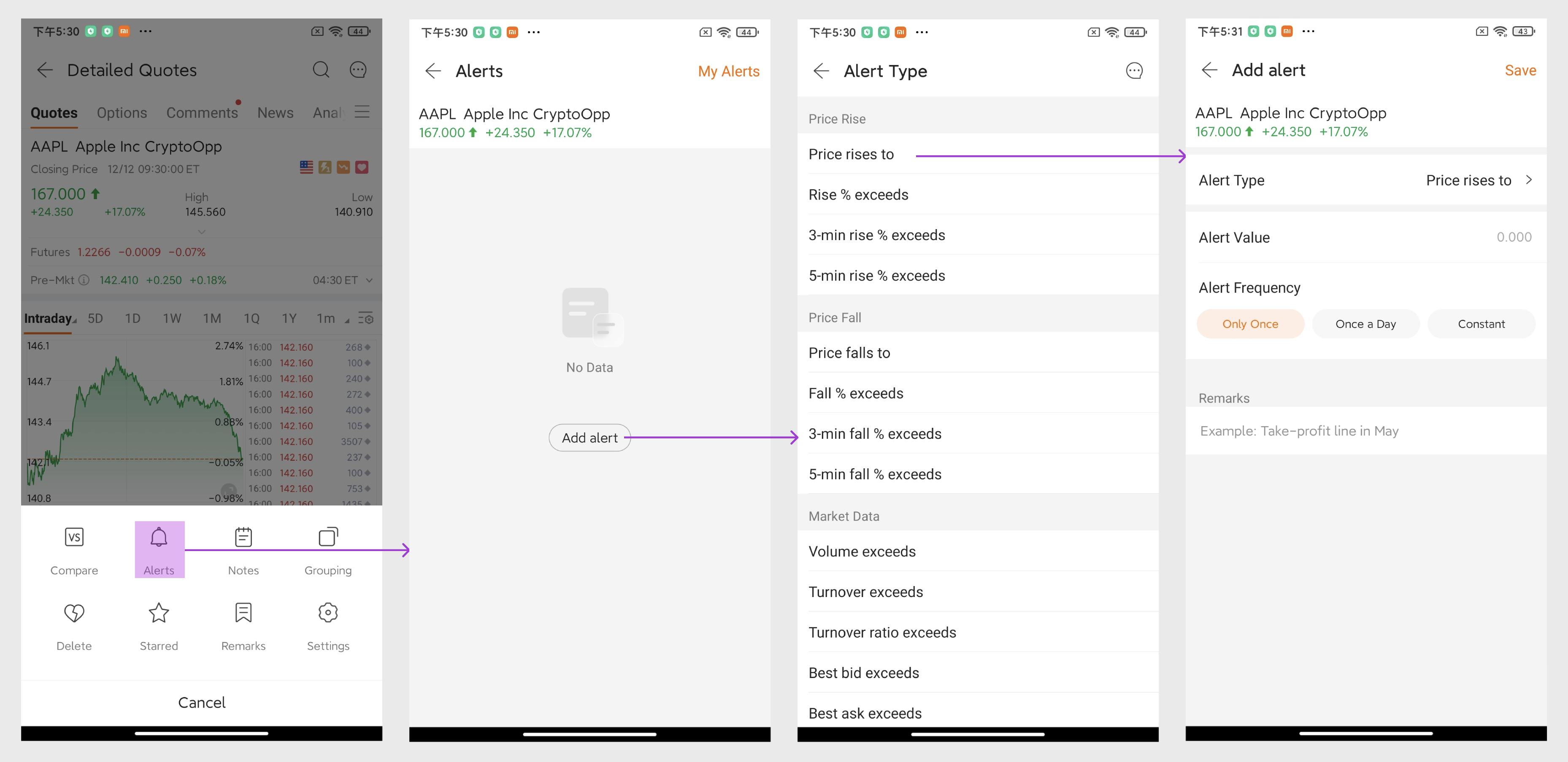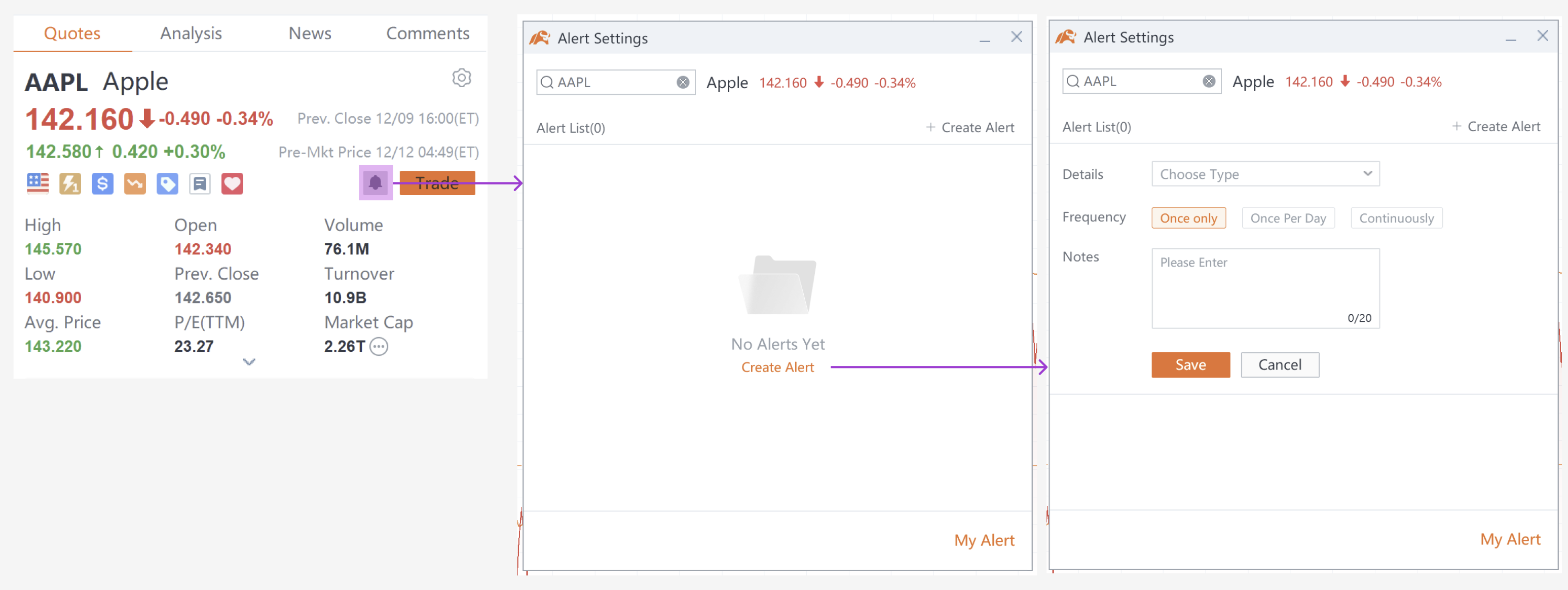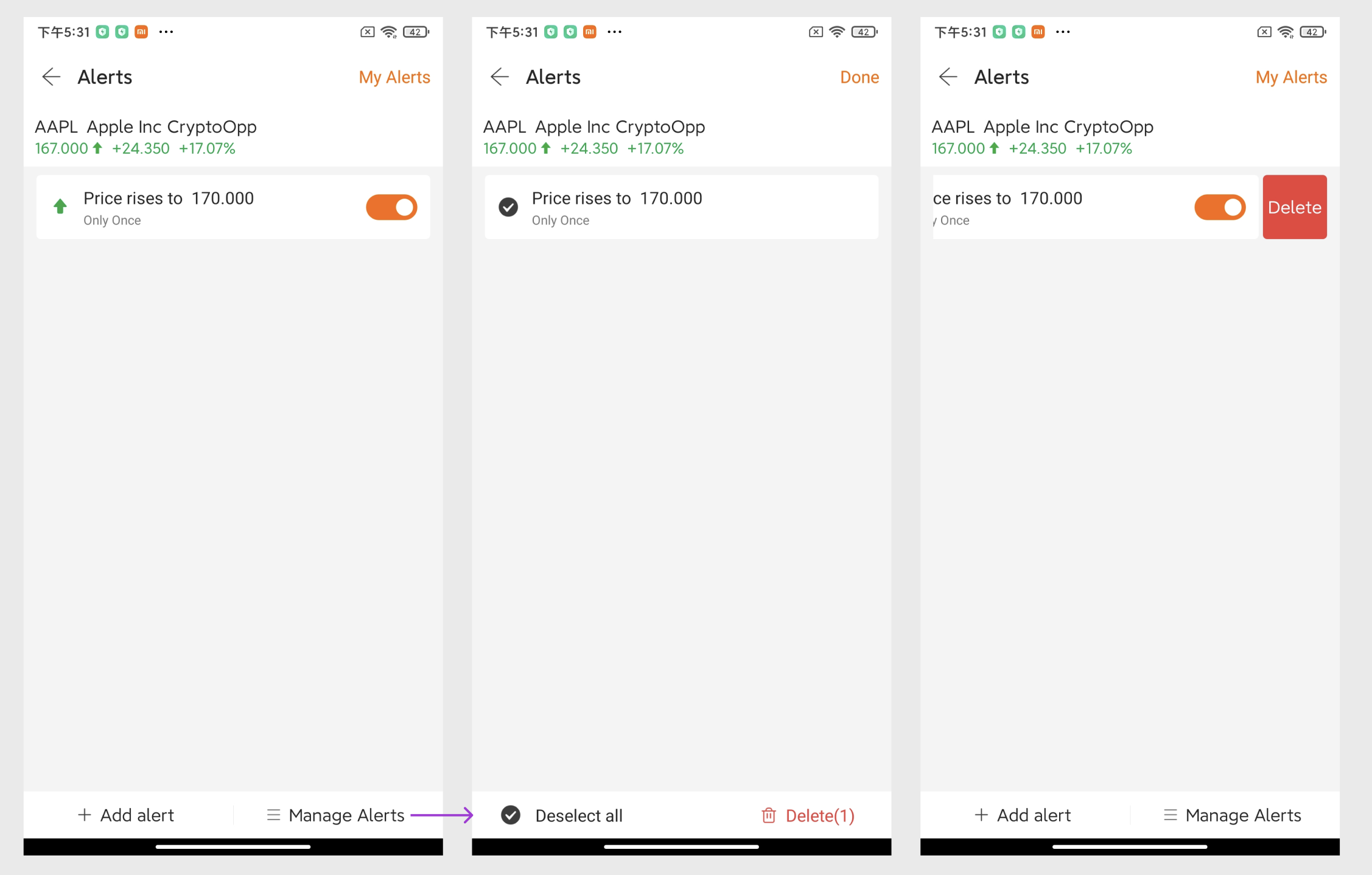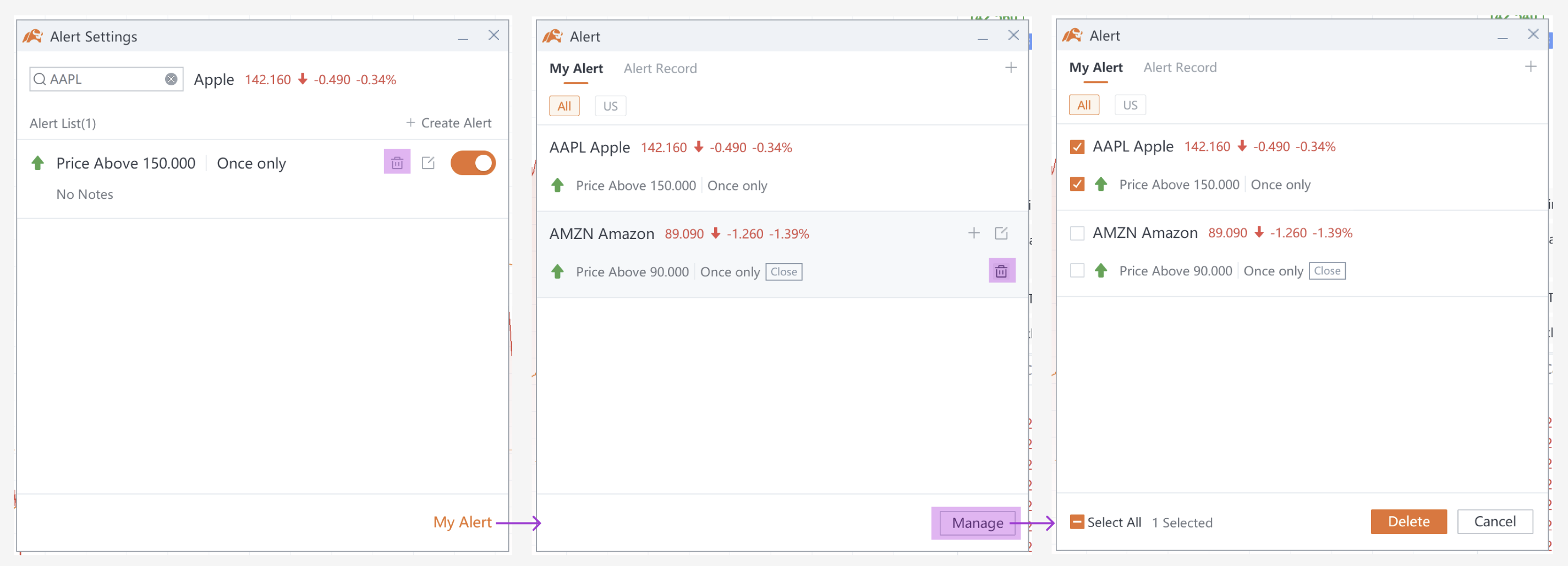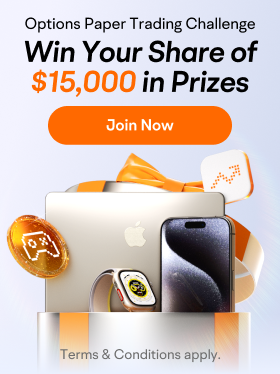Popular on moomoo
Jan 13 09:43
Trump 2.0 Opportunity Preview: Guess the market winner before the president takes office!
Hi, mooers! 
As Trump returns to the White House on January 20, investors are eager to see which policies will kick off his second term. Since November 2024, a number of key assets have reacted early to his potential policies and soared to new all-time highs, including Bitcoin, the $S&P 500 Index (.SPX.US)$, and $Tesla (TSLA.US)$.
🕖With 7 days before the president takes office, how will the markets behave? Ta...
As Trump returns to the White House on January 20, investors are eager to see which policies will kick off his second term. Since November 2024, a number of key assets have reacted early to his potential policies and soared to new all-time highs, including Bitcoin, the $S&P 500 Index (.SPX.US)$, and $Tesla (TSLA.US)$.
🕖With 7 days before the president takes office, how will the markets behave? Ta...