Guidance for Changing OPPO's Notification Settings
1. No Sounds, Vibration, or Toasts for New Messages
2. Can't Receive New Messages or Messages Delay
1. No Sounds, Vibration, or Toasts for New Messages
1.1 Open moomoo > Message > Settings > "Notifications" > "System Notifications"
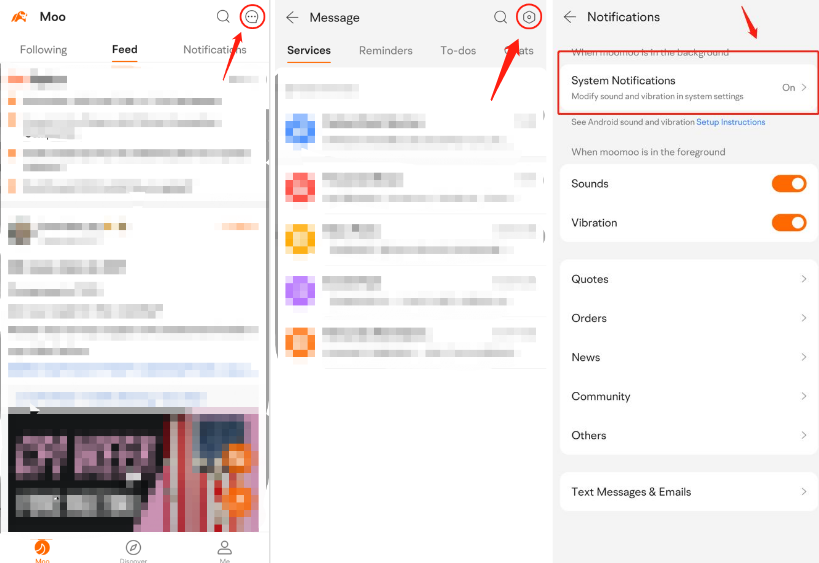
1.2 Tap "Manage notifications". Make sure "Allow notifications" is on. Turn on these settings in turn: "Lock screen", "Banner", "Ringtone", and "Vibrate".
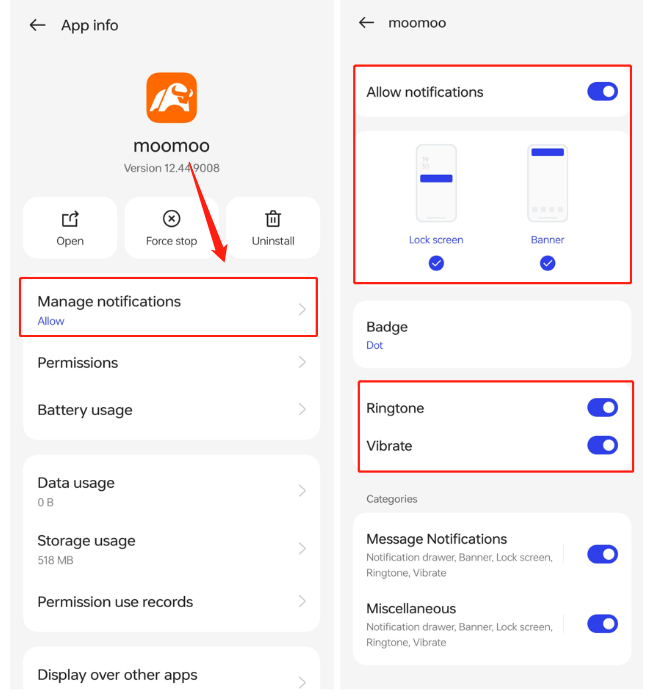
1.3 Tap "Message Notifications" and "Miscellaneous" in turn. Turn on "Allow notifications", "Lock screen", "Banner", "Ringtone", and "Vibrate". Turn off "Set" as silent.
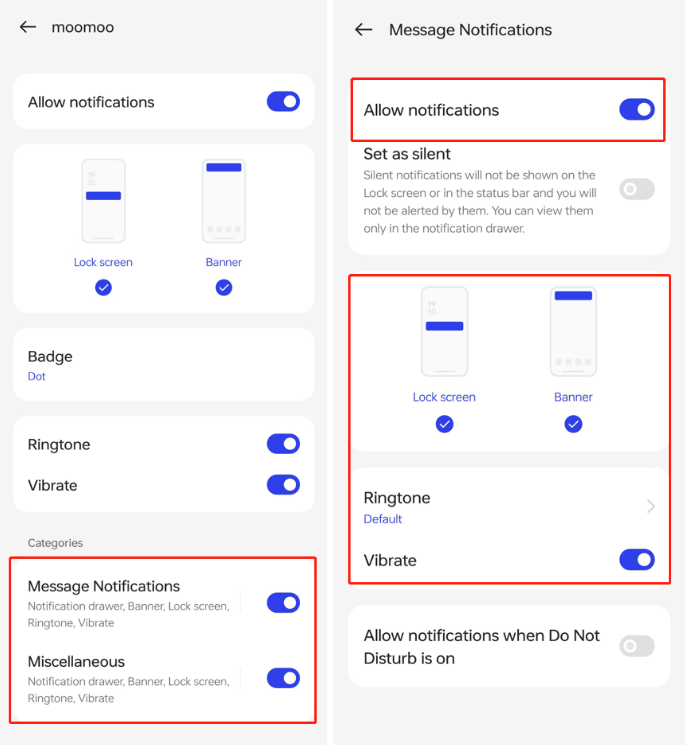
2. Can't Receive New Messages or Messages Delay
2.1 Open moomoo > Message > Settings > "Notifications" > "System Notifications"
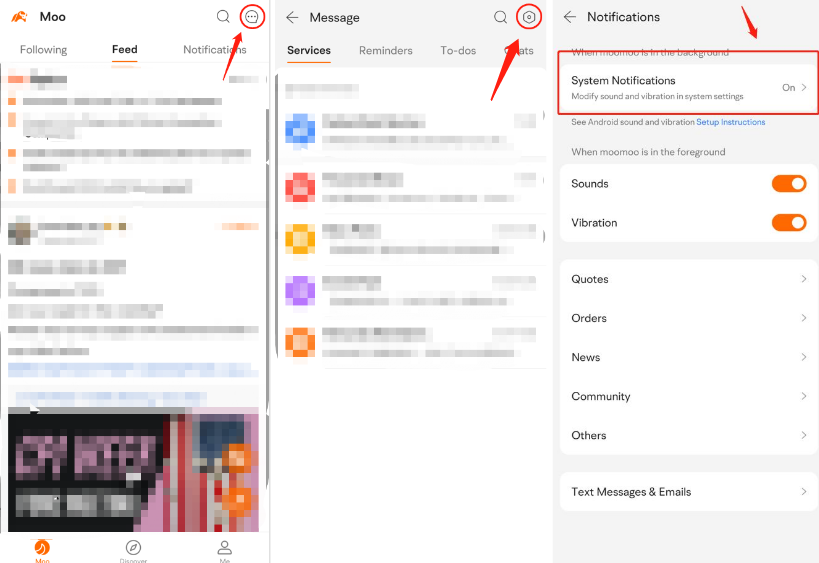
2.2 Tap "Battery usage". Turn on "Allow background activity", "Allow auto launch", and "Allow this app to launch other apps or services".
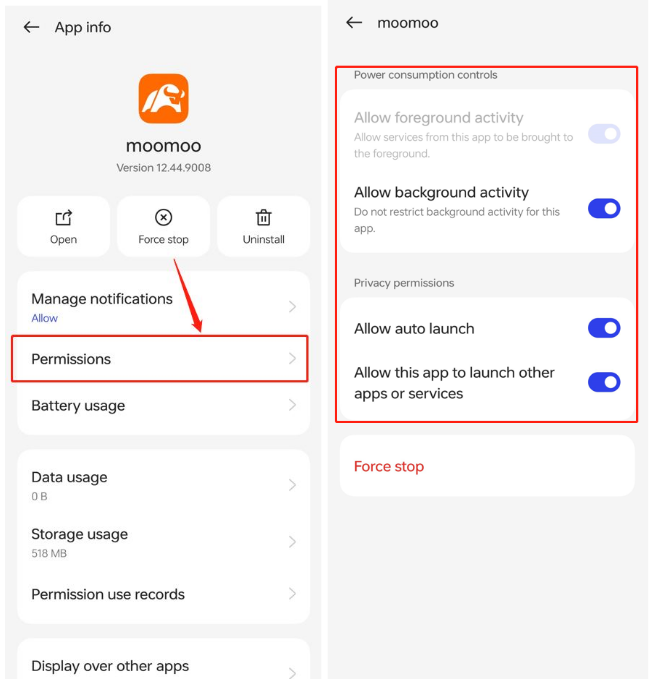
Risk Disclosure This presentation is for informational and educational use only and is not a recommendation or endorsement of any particular investment or investment strategy. Investment information provided in this content is general in nature, strictly for illustrative purposes, and may not be appropriate for all investors. It is provided without respect to individual investors’ financial sophistication, financial situation, investment objectives, investing time horizon, or risk tolerance. You should consider the appropriateness of this information having regard to your relevant personal circumstances before making any investment decisions. Past investment performance does not indicate or guarantee future success. Returns will vary, and all investments carry risks, including loss of principal. Moomoo makes no representation or warranty as to its adequacy, completeness, accuracy or timeliness for any particular purpose of the above content.