- Account
- Funding
- Fee Schedule
- Trading in SG Market
- Trading in US Market
- Trading in HK Market
- Trading in A-shares Market
- Trading in JP Market
- Crypto
- Leveraged Foreign Exchange/Contract for Differences(CFD)
- Futures / Futures Options
- Moomoo Wealth
- Margin Trading
- Position and P&L
- Stock Transfer
Transfer In
What kinds of financial assets can be transferred
Transfer SG or HK stocks to Moomoo SG
Transfer US stock positions to Moomoo SG
Transfer Positions from TD Ameritrade SG to Moomoo SG (ACATS Transfer Supported)
Information required for transfer of SG stocks
Information required for transfer of US stocks
Information required for transfer of HK stocks
How to write an email to request for outbound transfer from another broker to Moomoo Financial Singapore Pte. Ltd.
Are there any fees involved in a stock transfer-in request
Stock transfer request processing time
How to cancel my stock transfer-in request
Why did the share cost of my positions change after transferring my stocks to Moomoo SG
CDP Transfer of SG Stock to Moomoo SG Guide
Transfer Stocks Out
- Regular Savings Plan (RSP)
- Promotions
- Corporate Action
- Free Stocks & Coupons
- IPO Subscription
- App Features
- Market Introduction
- Getting Started
- Paper Trading
- Technical Analysis
- Algo Trading
- OpenAPI
- Contact Us
Transfer US stock positions to Moomoo SG
This article is a step by step guide on how to transfer US stocks to your Moomoo SG universal account.
The steps required for transferring US stocks out of another brokerage account to Moomoo SG vary by broker. Please follow the transfer steps of your broker below.
1. Transfer from TD Ameritrade or Webull
2. Transfer from other brokers
1. Transfer from TD Ameritrade or Webull
For investors with a current TD Ameritrade account, please go to the TD Ameritrade website to download your latest account statement in PDF format.
- The statement must include your address, full name, and share quantity. To learn more about how to access your account statement, click here.
For investors with a current Webull account, please open the Webull app and download your latest account statement in PDF format.
- The statement must include your address, full name, and share quantity. To learn more about how to access your account statement, click here.
1.1 Start the transfer process in the moomoo app
Go to: Accounts > Transfers > Transfer Stock In > US Market
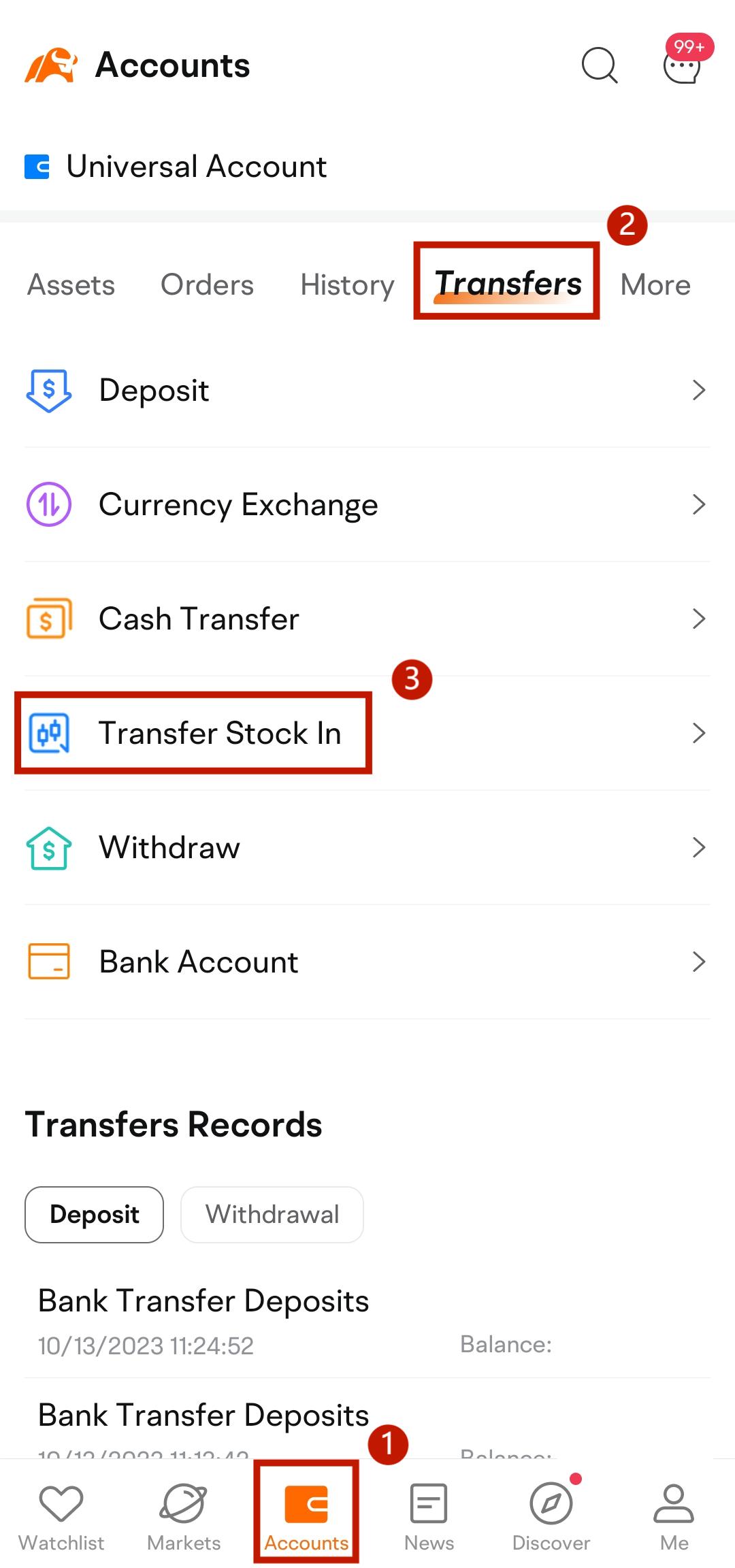
1.2 Enter the broker’s information and your account details
- Select the broker from which you want to transfer your US stocks
- Enter your account number with the broker
- Upload your account statement with the broker
Please provide your latest account statement in PDF format. The statement must include your address, full name, and share quantity.
- Learn more about how to find my TD Ameritrade account number and how to find my Webull account number.
- Find out how to get my TD Ameritrade account statement or how to find my Webull account statement.
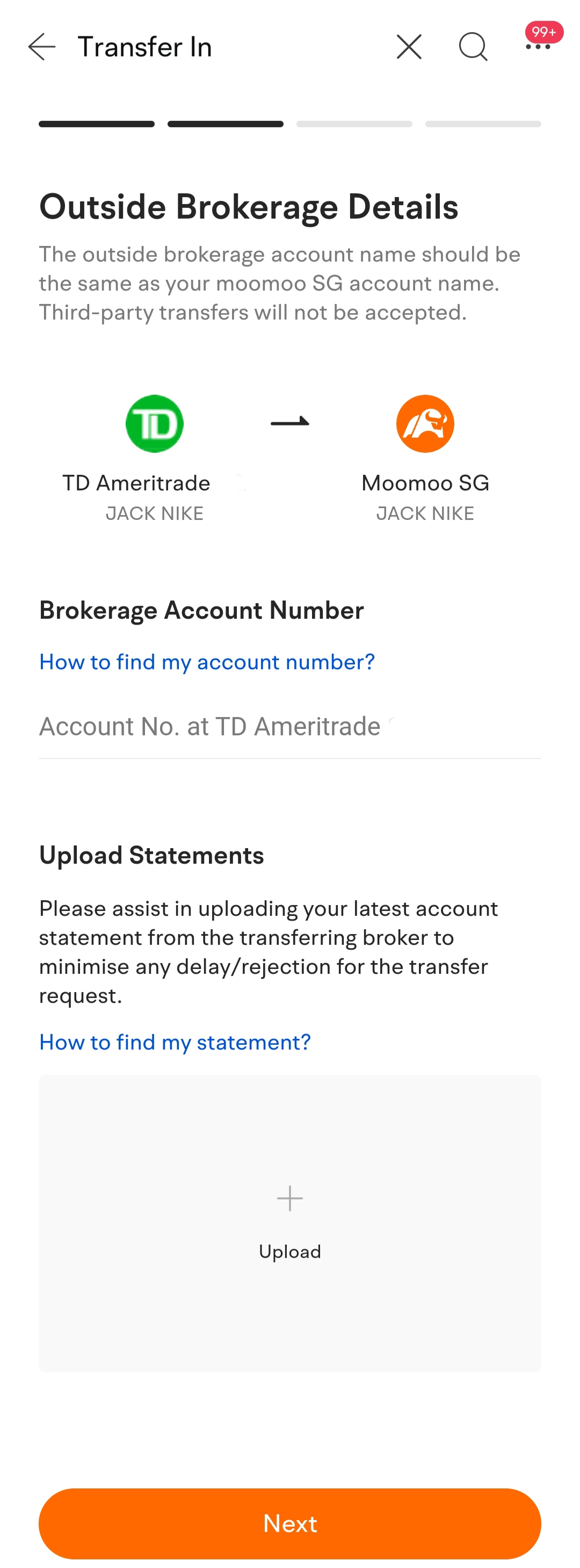
1.3 Enter the transfer details, confirm and submit the request
1.3.1 Initiate a Full Transfer or Partial Transfer
a) For a full transfer, you don't have to provide the asset details
b) For a partial transfer, you must provide details about the stocks, options, or cash you'd like to transfer to Moomoo SG
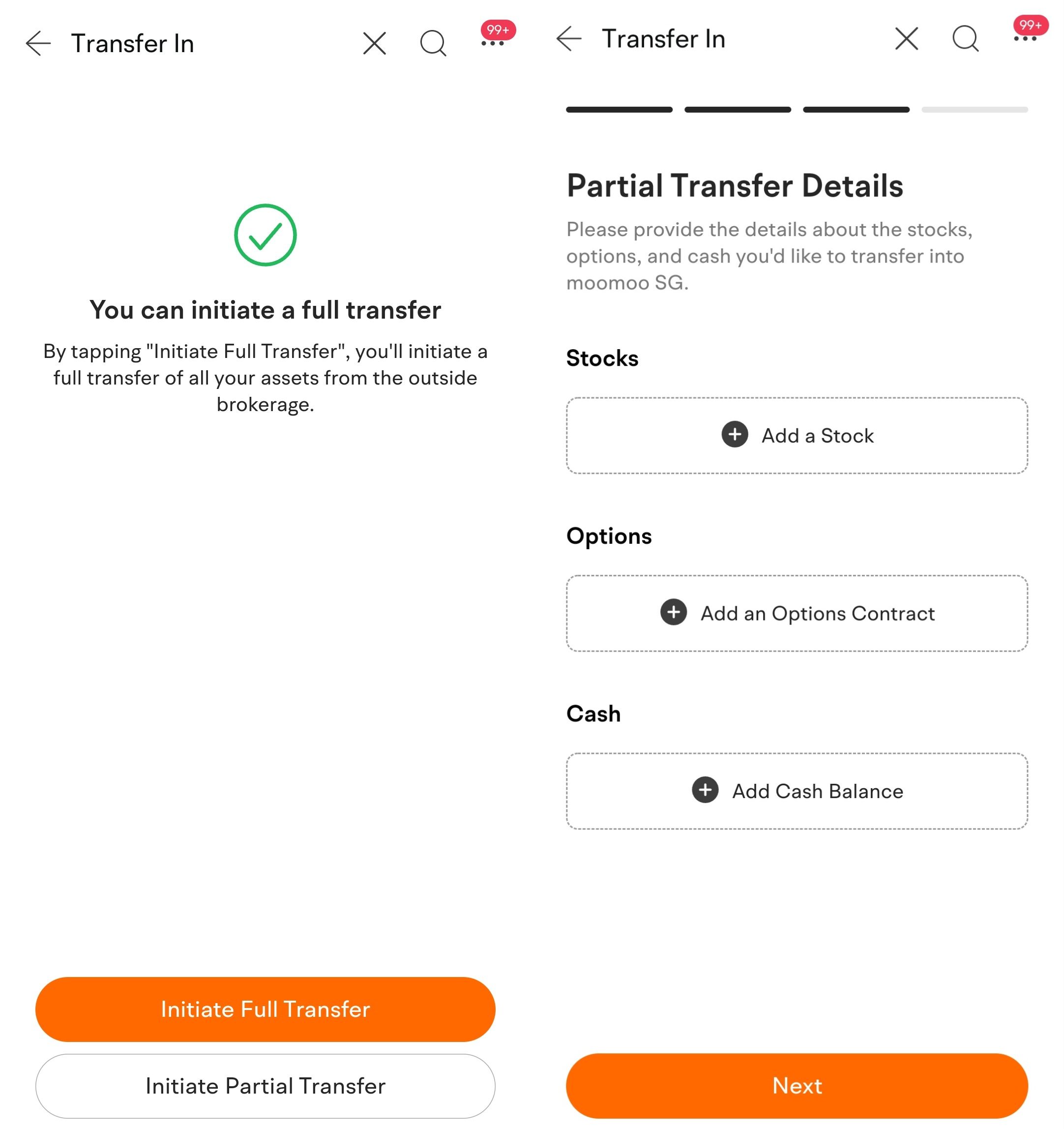
1.4 Confirm and submit the request
a) For a full transfer, please check the information of the other broker you are transferring from
b) For a partial transfer, please check the Broker, Share Quantity, and Symbol fields
Notes:
- Name: You can only transfer stocks between brokerage accounts under your name.
- Transfer Fees: Moomoo SG does not charge any fees for incoming transfers. However, the other broker may charge a fee for this service.
- Processing Time: Usually 5 to 7 business days. Once the transfer is received by Moomoo SG, it may take 1 to 2 business days to appear in your Moomoo SG universal account.
- Transfer Details: The above screenshots are for illustration purposes only, and the transfer details that require your confirmation may differ from what is shown here.
2. Transfer from other brokers
2.1 Start the transfer process in the moomoo app
Go to: Accounts > Transfers > Transfer Stock In > US Market
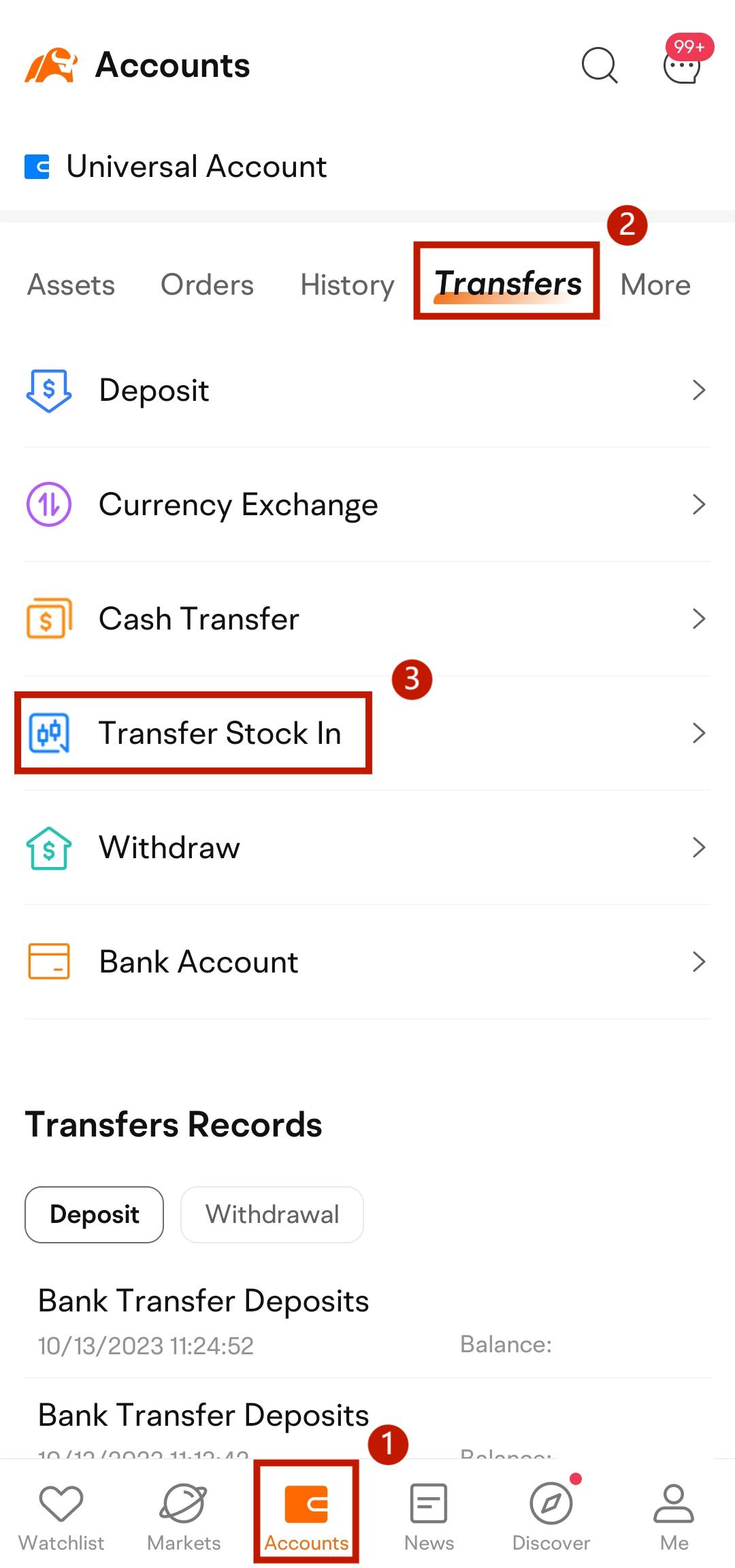
2.2 Enter the broker’s information and your account details
- Select Other Broker to transfer your US stocks
- Enter the Broker Name if it is not included in the list
- Enter your account number with the broker
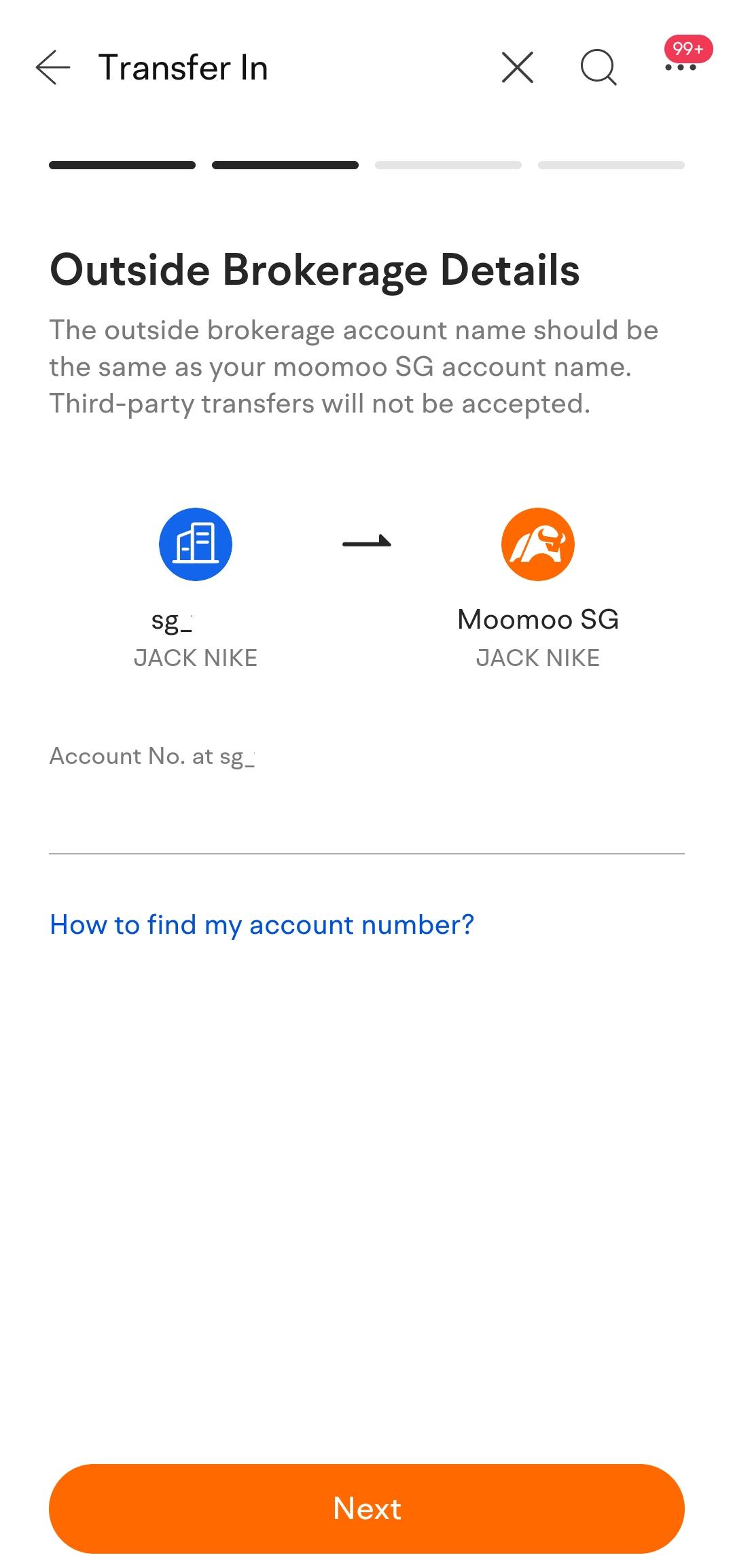
2.3 Enter the transfer details, confirm and submit
- Enter the required details into the app
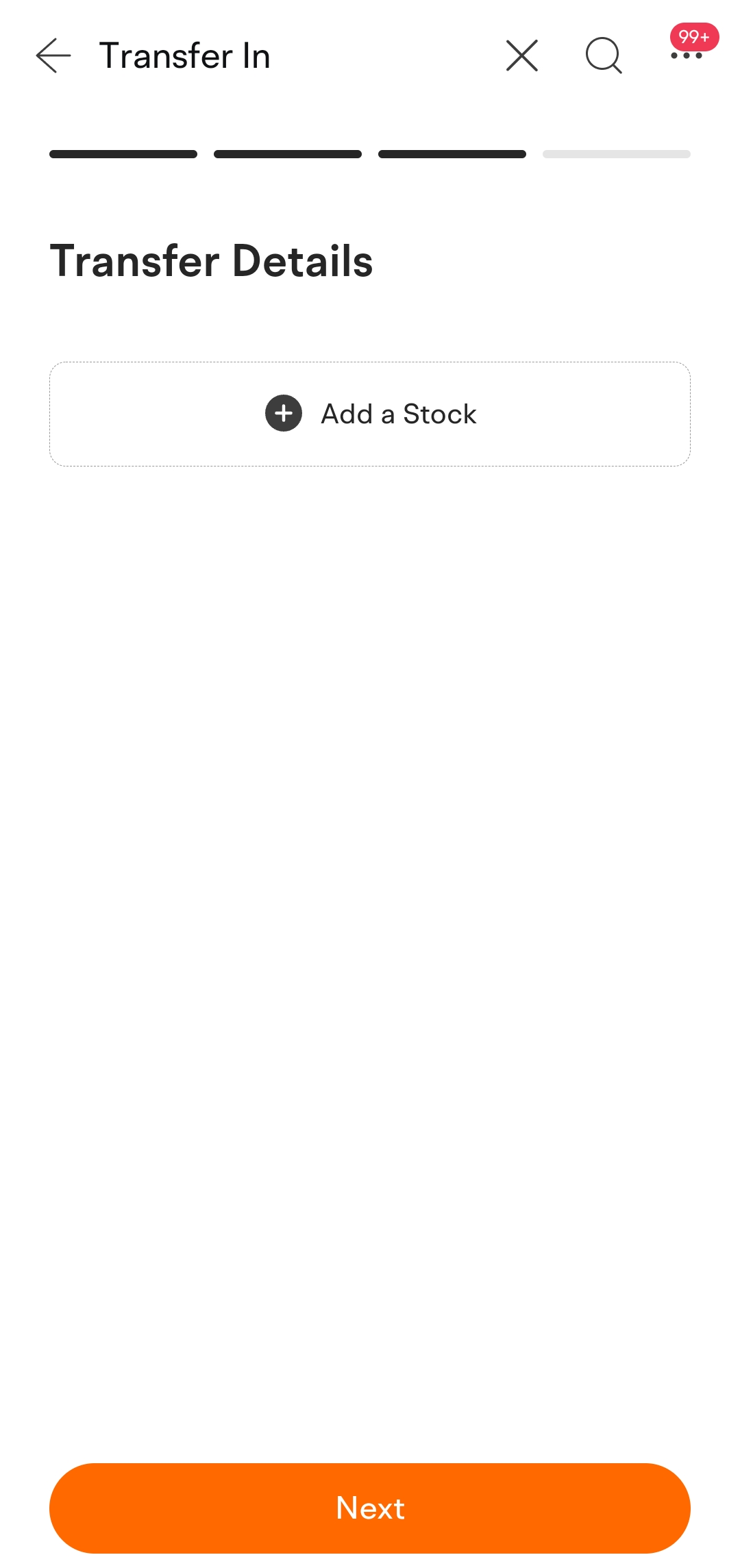
- Check the Broker, Share Quantity, and Symbol fields
- Tap Confirm to continue
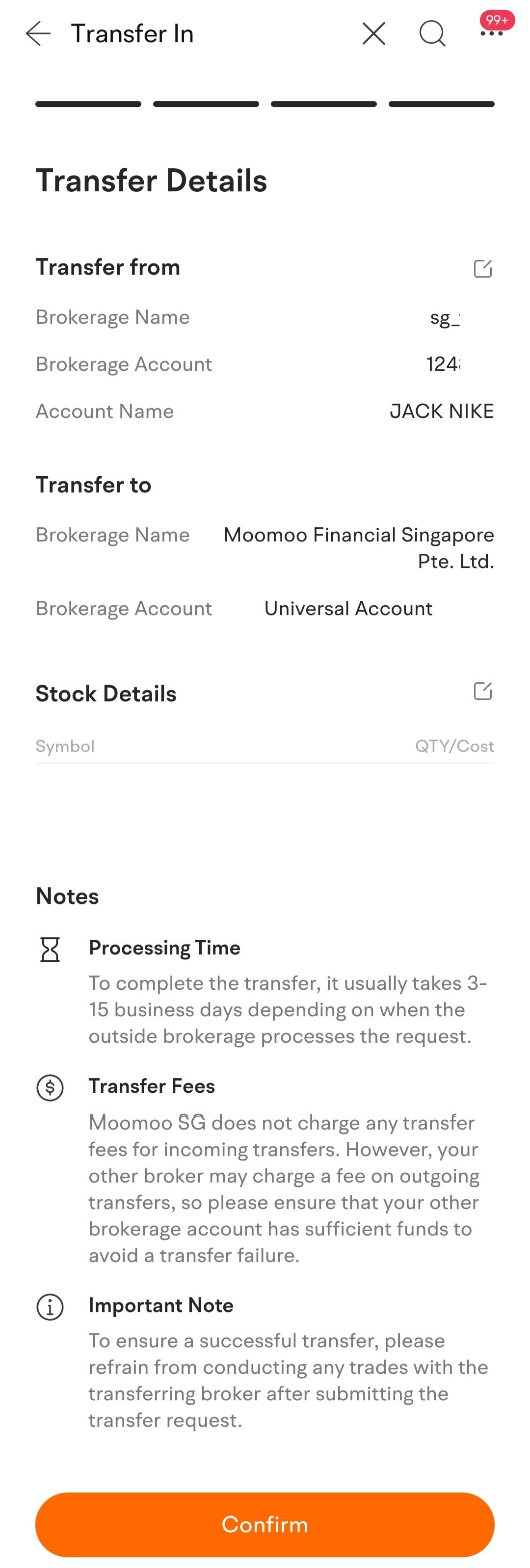
2.4 Contact the other broker to request a transfer out
- Submit a transfer out request to the other broker
- Share Moomoo SG’s transfer details with the other broker
- Click here for the transfer details
The transfer will start once Moomoo SG and the other broker have the required details.
Notes:
- Name: You can only transfer stocks between brokerage accounts under your name.
- Transfer Fees: Moomoo SG does not charge any fees for incoming transfers. However, the other broker may charge a fee for this service.
- Processing Time: Usually 3 to 15 business days. Once the transfer is received by Moomoo SG, it may take 1 to 2 business days to appear in Moomoo SG universal account.
- Transfer Details: The above screenshots are for illustration purposes only, and the transfer details that require your confirmation may differ from what is shown here.