Moo Live
Jan 30 03:25
FOMC Press Conference, January 29, 2025
Get started trading on TradingView with your moomoo brokerage account.
Follow the steps below to connect your moomoo brokerage account to TradingView and learn how to place orders, make deposits and withdrawals, and more.
For more detailed information and tutorials on how to use the various tools available on TradingView, you can also visit TradingView's online help center.
If you don't have a TradingView account yet:
Go to TradingView's official website and click "Sign up".
If you already have a TradingView account:
Go to TradingView's official website, click "Sign in" and enter your credentials.
To connect your moomoo brokerage account:
Log in to your TradingView account
Click Trading panel
Find moomoo in the list of brokers
Enter your moomoo account information and tap Connect
Note: For security purposes, TradingView automatically logs you out after a certain period of inactivity. However, you do not need to reconnect TradingView to your brokerage account every time you log in. Simply log in once, and you will remain connected to your brokerage account.
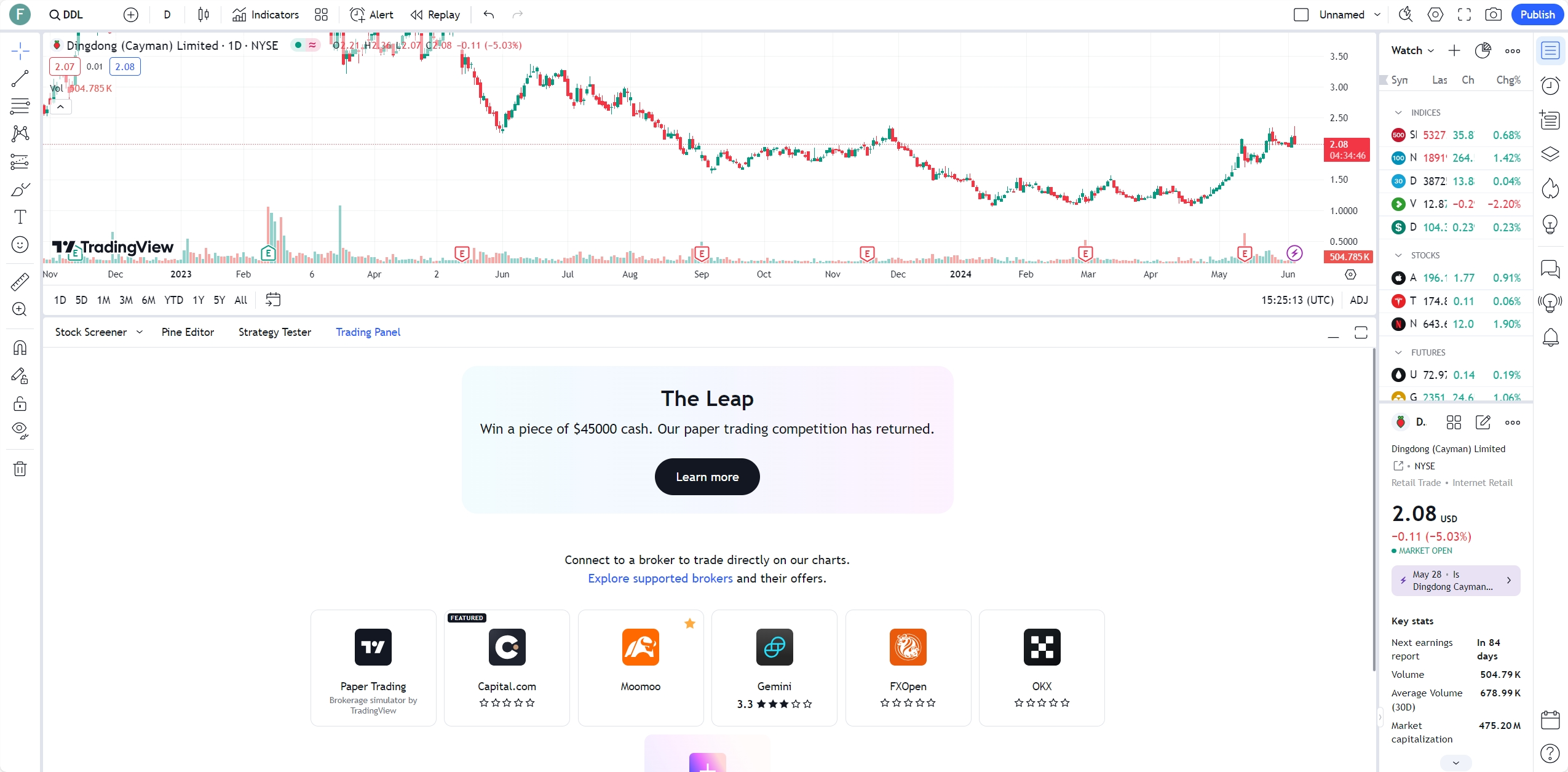
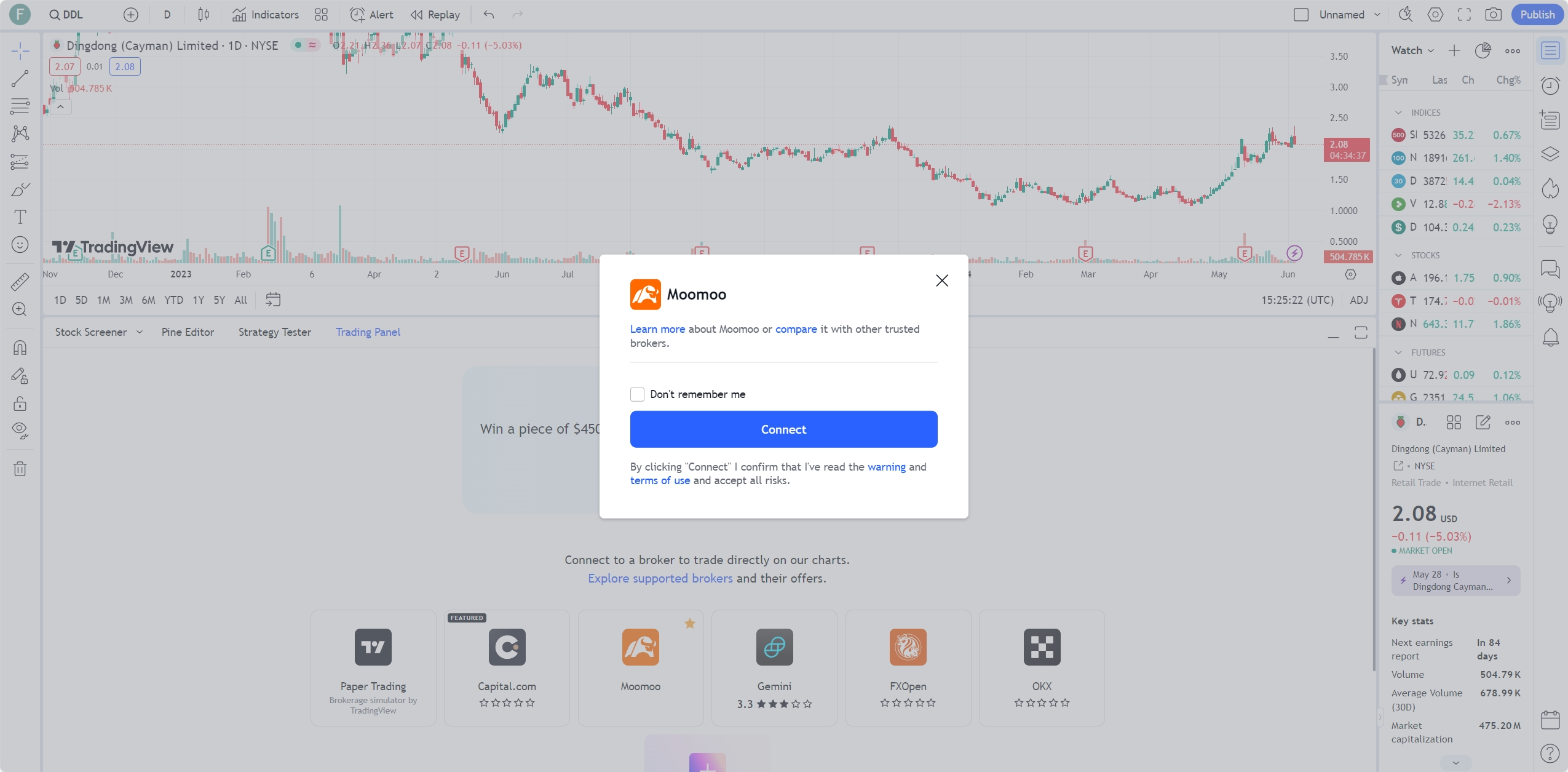
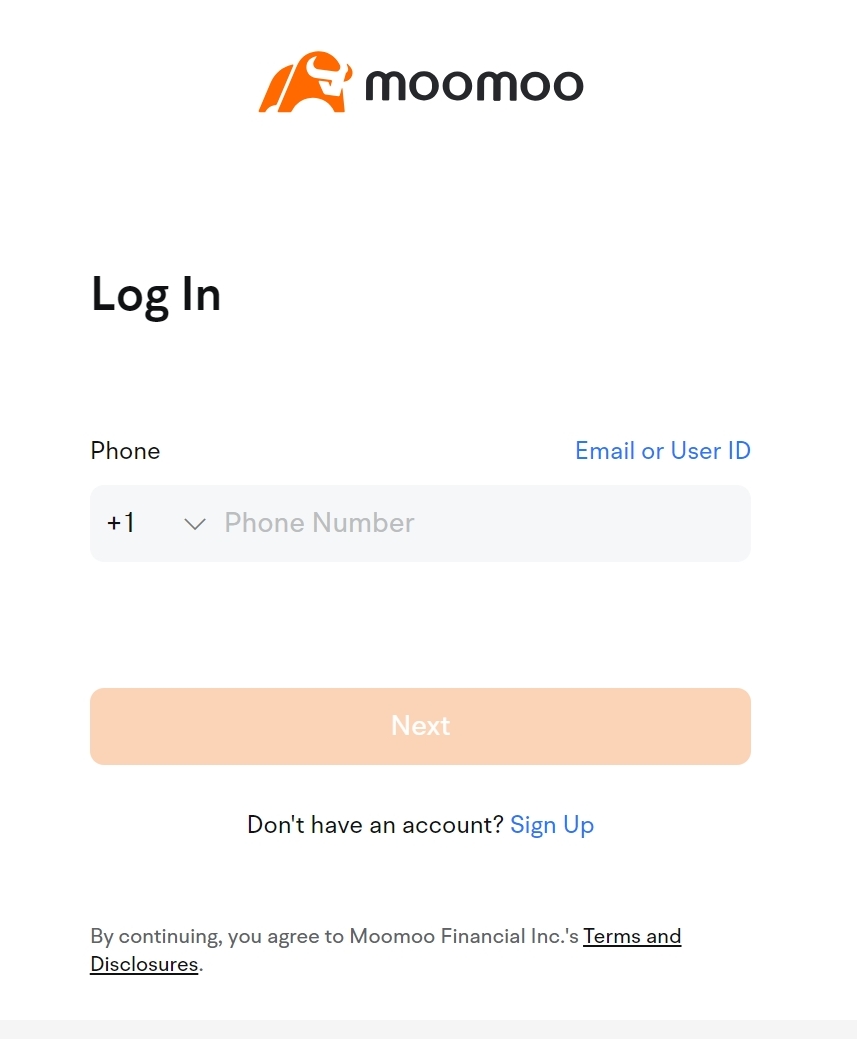
By connecting your moomoo account to TradingView, you will access the following features:
Charts: Present visualizations of price movements and trends.
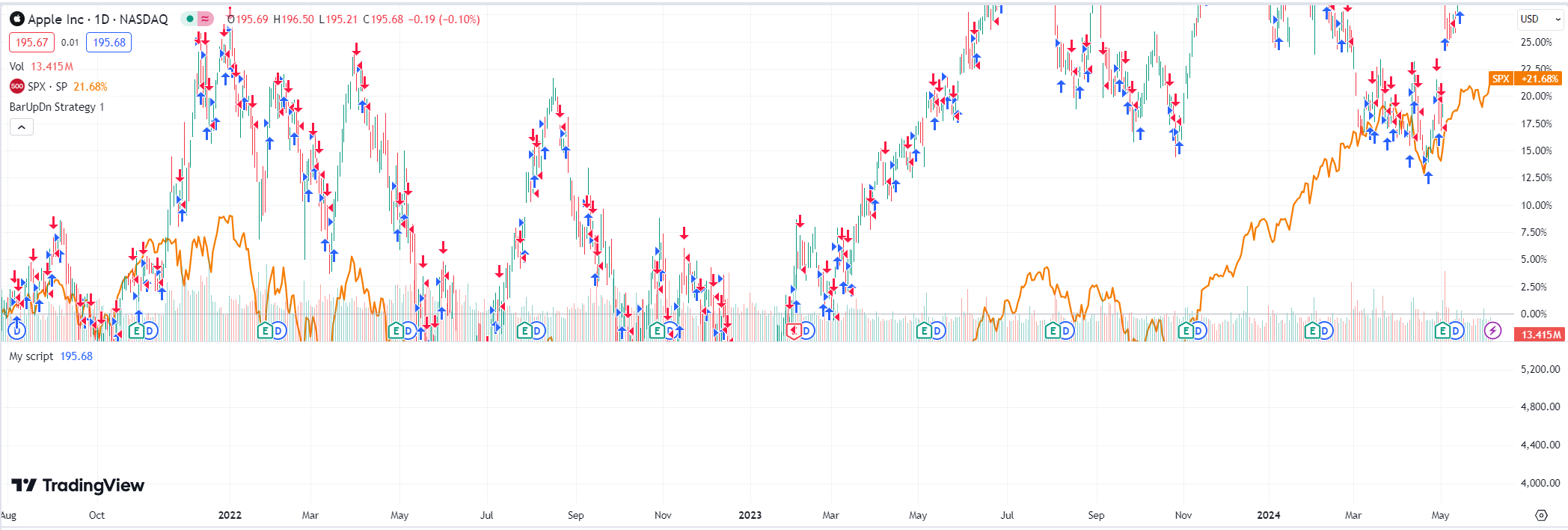
Trading Panel: Place orders, manage positions, and view order history.

Toolbar: Conduct chart analysis using customized drawing tools, indicators, and chart types.
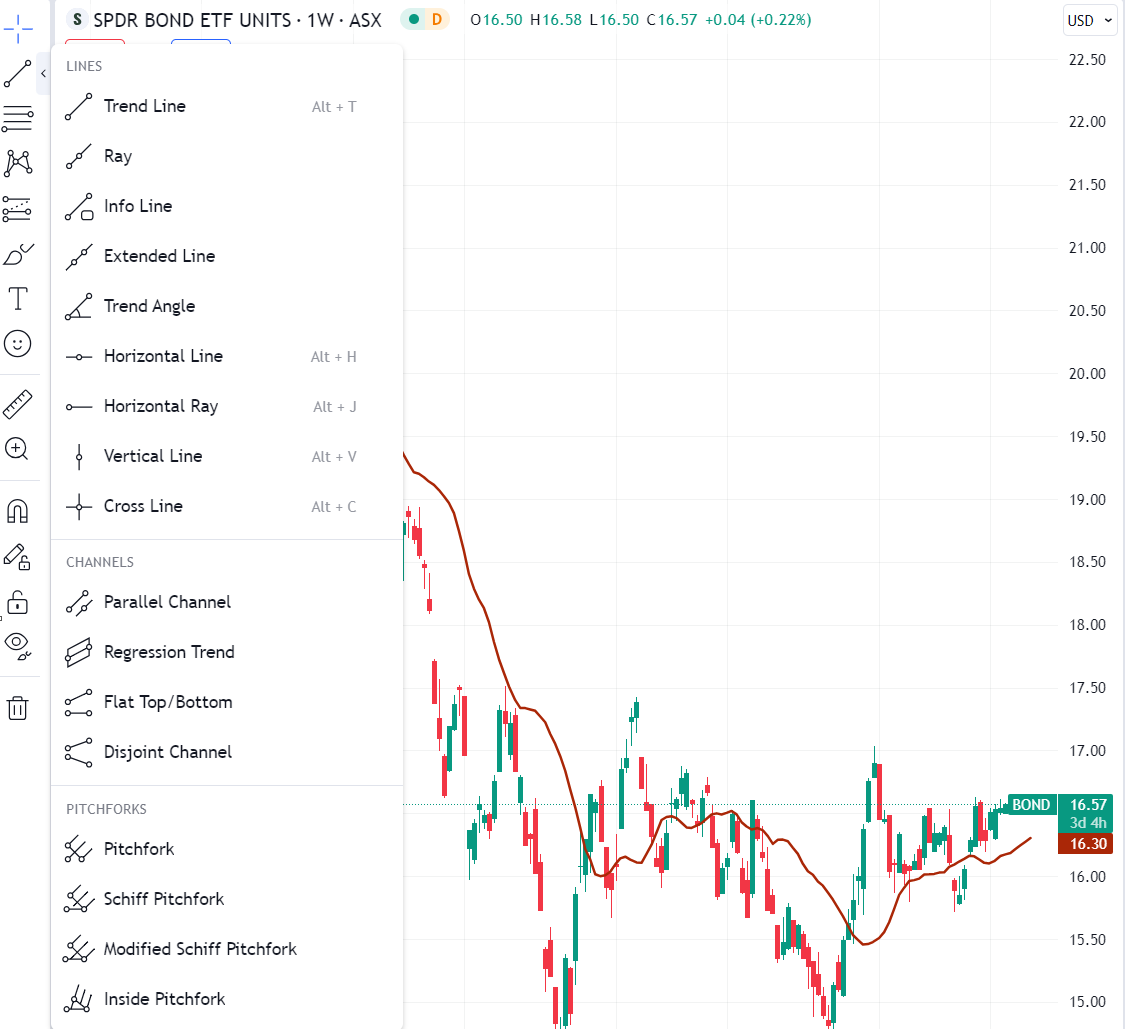
Watchlist: Quickly get real-time quotes of the assets you follow.
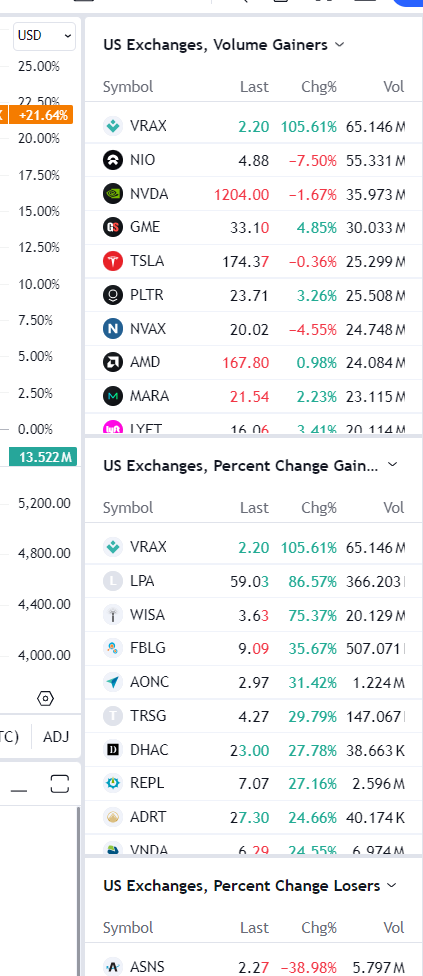
Once you have connected your moomoo account:
Enter the symbol you'd like to trade
Click Trading Panel
Set up the order type, quantity, and other parameters
Click Buy or Sell to comfirm the order
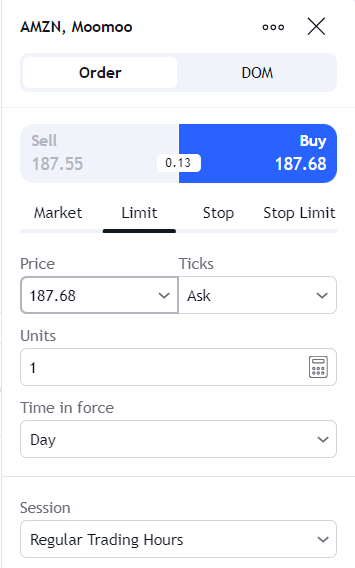
Notes:
We currently only support trading US stocks on TradingView.
TradingView provides a feature called Instant Order Placement. Once enabled with a saved trading password, orders with valid parameters will be submitted immediately without confirmation. We advise you to use this feature with caution.
Order descriptions and concepts on the TradingView platform may differ from those on moomoo. If you view your order history on TradingView after placing orders on moomoo, please refer to the order descriptions on moomoo. Additionally, TradingView may not support displaying, editing, or canceling orders placed on moomoo.
Your account information, including assets and risk level, can be found in the "Account Summary" section. If your account is flagged as a PDT (Pattern Day Trader), you will be notified via email.
To monitor and manage your open positions in your moomoo account through TradingView, use the following tabs:
The Positions tab: Your current holdings are shown here.
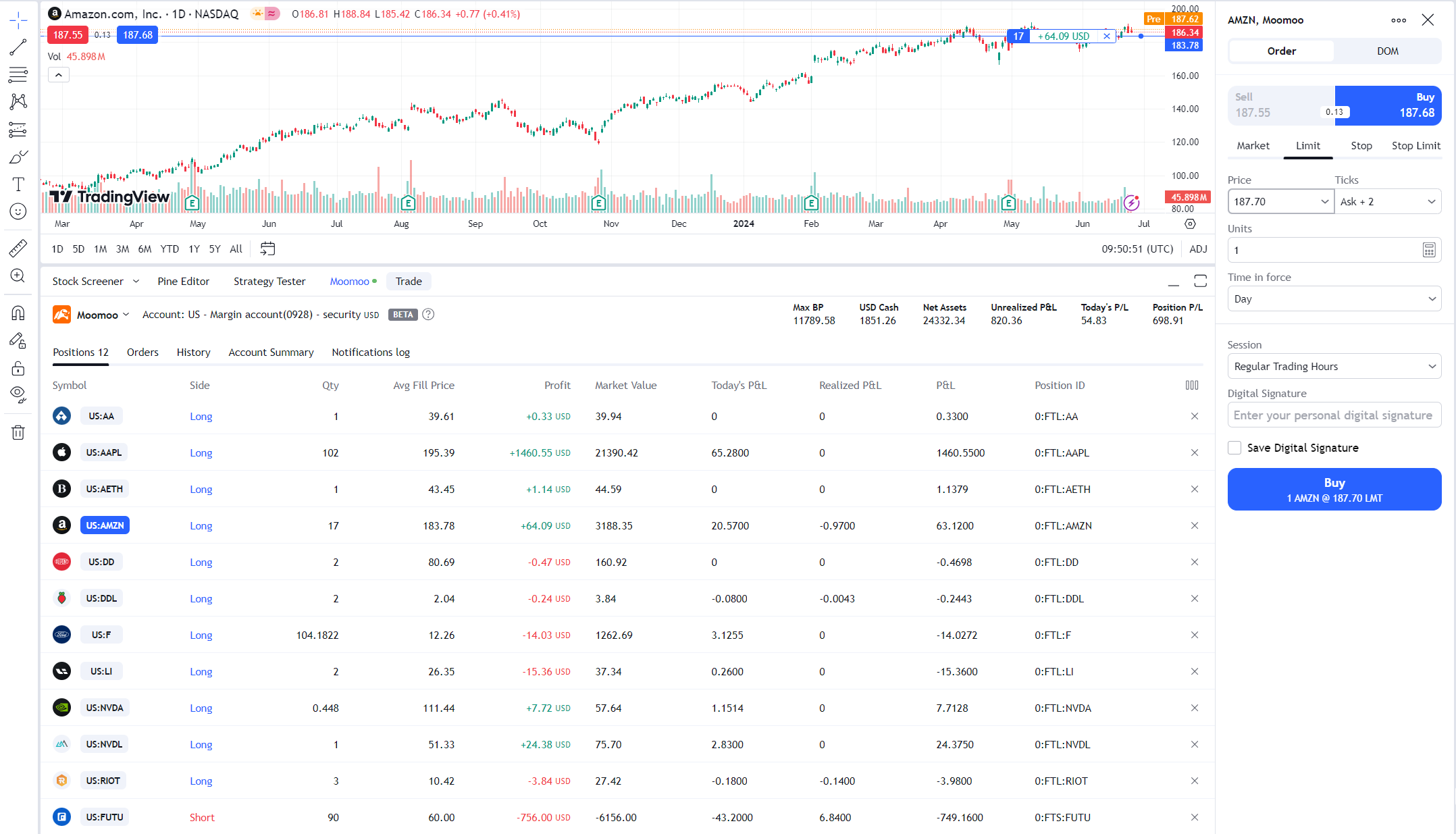
The Orders tab: Check out the status of your orders here.
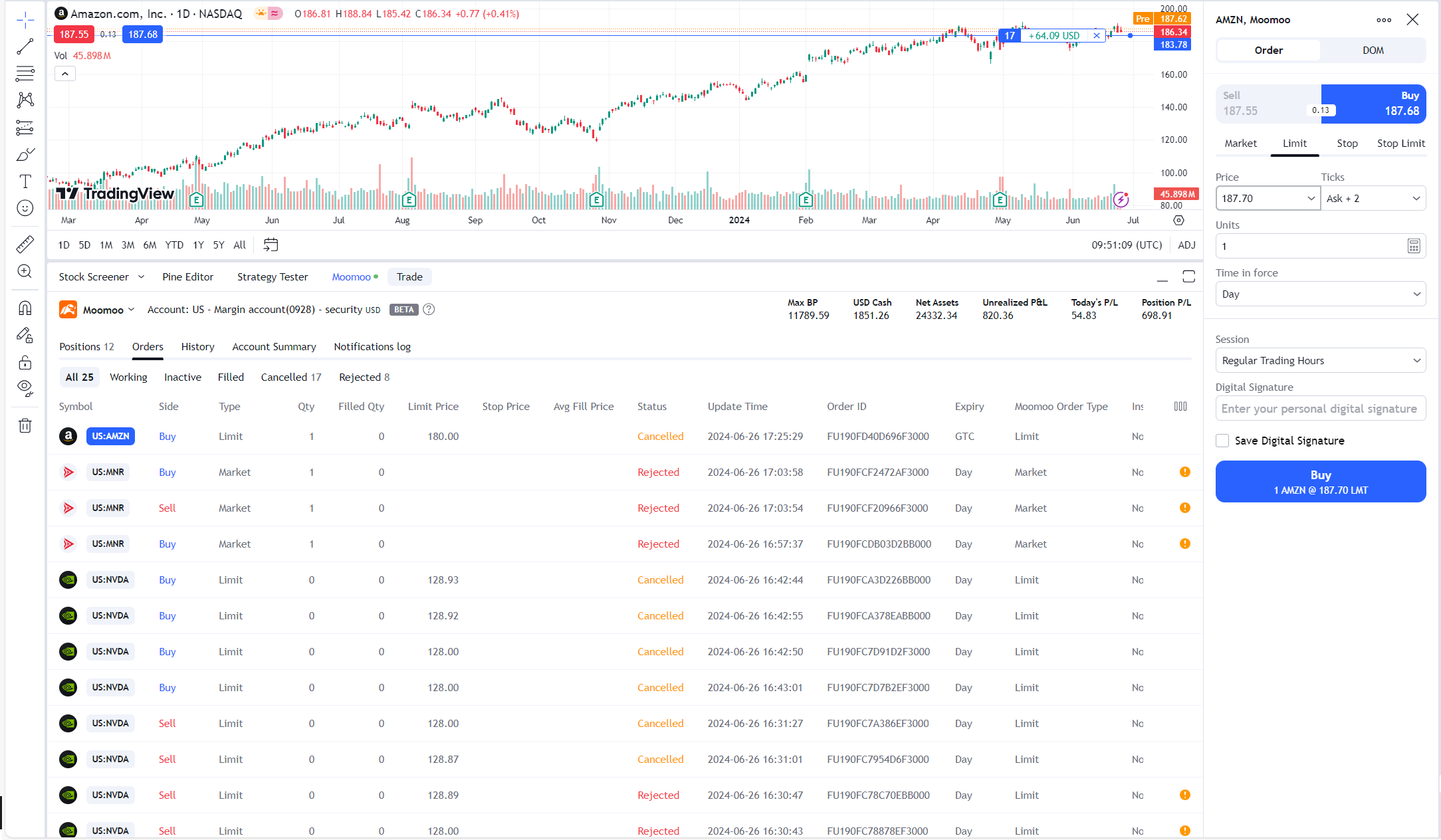
The History tab: Access all your order history here.
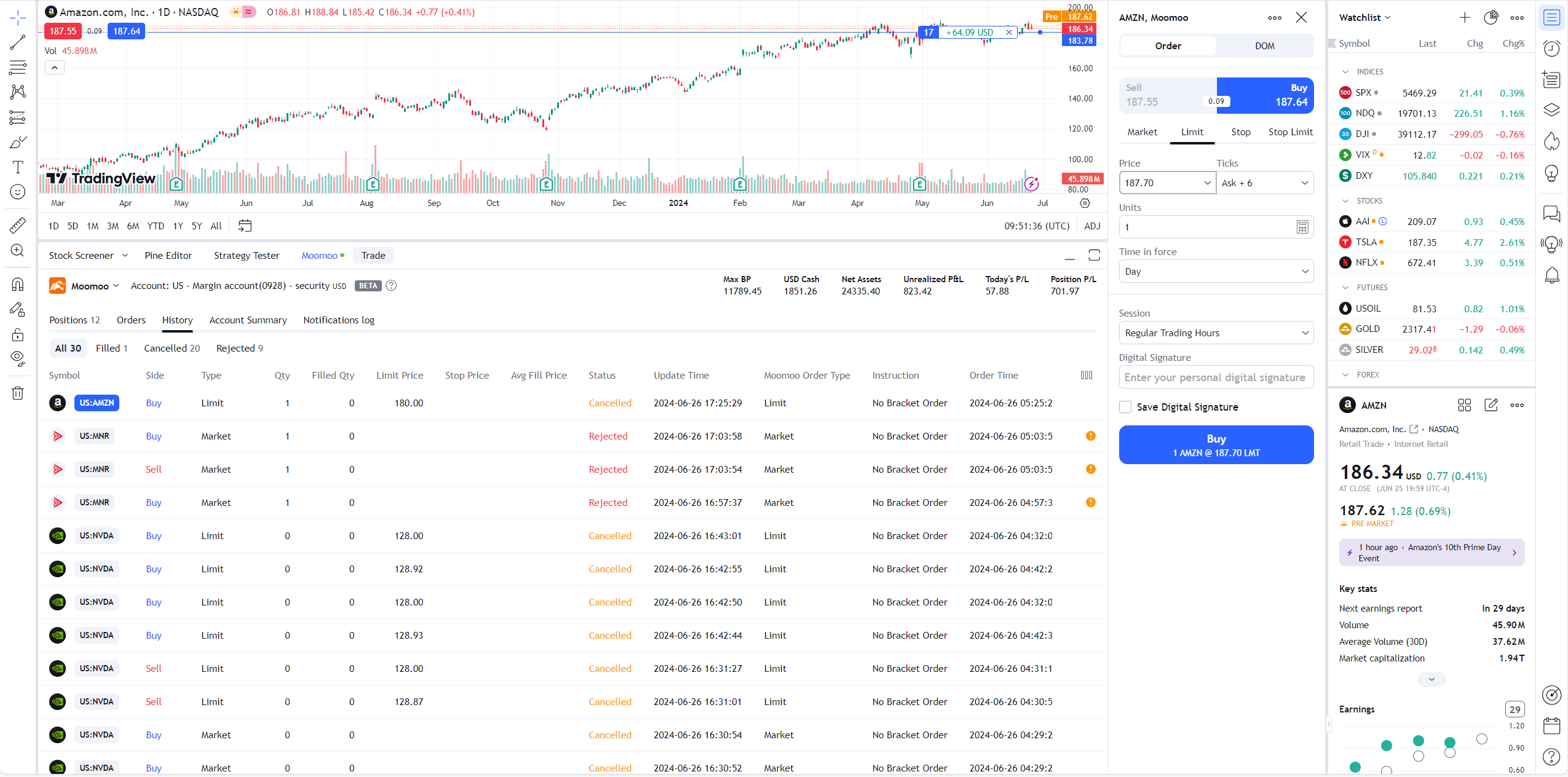
The Account Summary tab: Check out the assets and risk level here
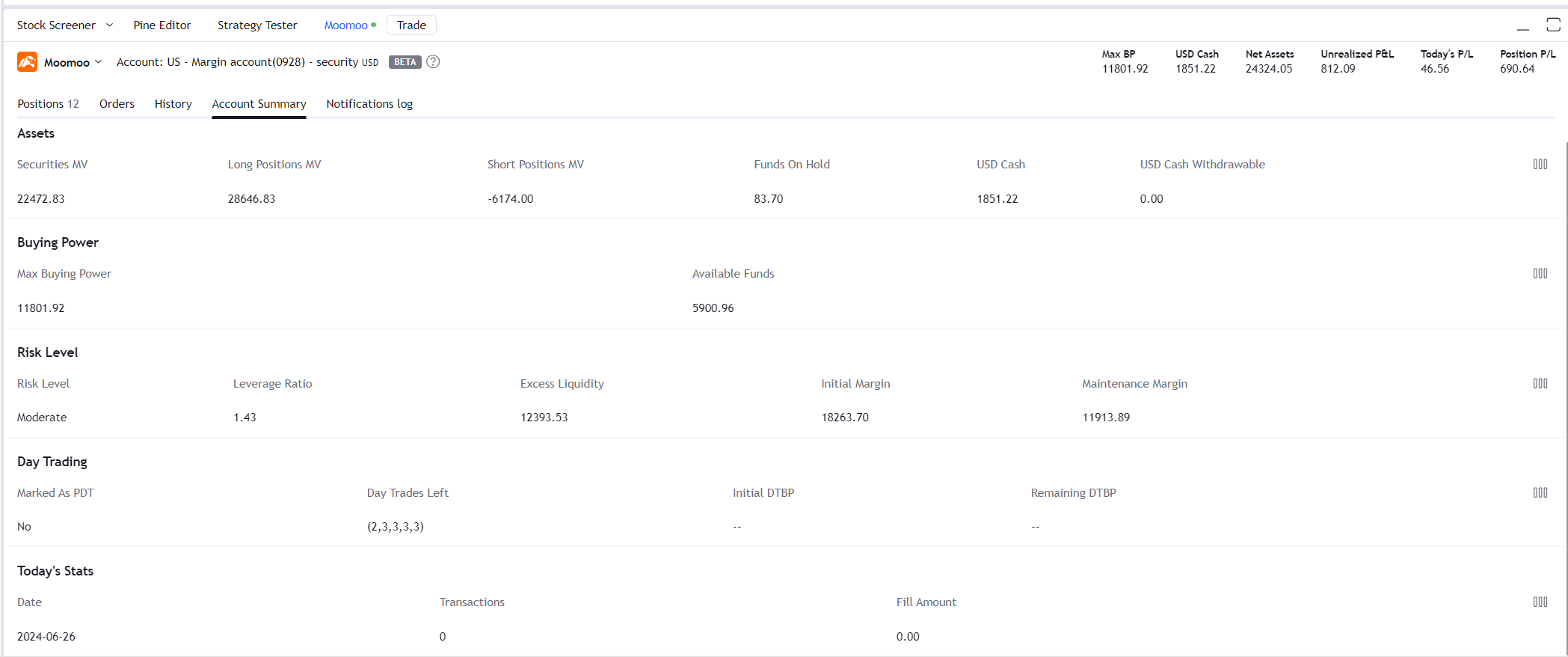
For your account security, we advise you to update your moomoo login password and trading password regularly. You may log out of your moomoo account from the TradingView platform at any time.
If you'd like to make deposits or withdrawals, please visit the links below, or go to the moomoo mobile app.
Deposit - https://funding.us.moomoo.com/new-entrance/deposit
Withdraw - https://funding.us.moomoo.com/new-entrance/withdraw
Currently, you cannot make a deposit or withdrawal directly through TradingView.
Review to following risk disclosures before getting started trading on TradingView.
Pattern Day Trader (PDT)
If you plan on day trading using your brokerage account with Moomoo US, keep in mind that there are rules set by US FINRA that you need to follow. To learn more, click here.
If you're currently marked as a PDT (pattern day trader) and plan to engage in day trading, you will first need to confirm the Day-Trading Risk Disclosure via here.
Over The Counter (OTC) Stocks
Trading OTC stocks carries high risks. To trade OTC stocks, please acknowledge and complete the following forms:
Risk Disclosure: https://risk.us.moomoo.com/risk-disclosure/23,
Evaluation: https://moomoo.com/test/1234-33434.
Penny Stocks
Trading penny stocks may lead to significant losses. To trade penny stocks, please acknowledge and confirm the related risks via https://risk.us.moomoo.com/risk-disclosure/9.
Single-Stock ETFs
Investing in single-stock ETFs involves risks. To trade single-stock ETFs,please acknowledge and complete the following forms:
Risk Disclosure: https://risk-disclosure.us.moomoo.com/index?agreementNo=USTR0026.
TradingView is not a broker dealer and is an independent third party not affiliated with Moomoo Financial Inc., Moomoo Technologies Inc., or its affiliates. Moomoo Financial Inc. and its affiliates do not endorse, represent or warrant the completeness and accuracy of the data and information available on the TradingView platform and are not responsible for any services provided by the third party platform.
Investing is risky. The moomoo app is offered by Moomoo Technologies Inc. In the U.S., investment products and services on Moomoo are offered by Moomoo Financial Inc., Member FINRA/SIPC.